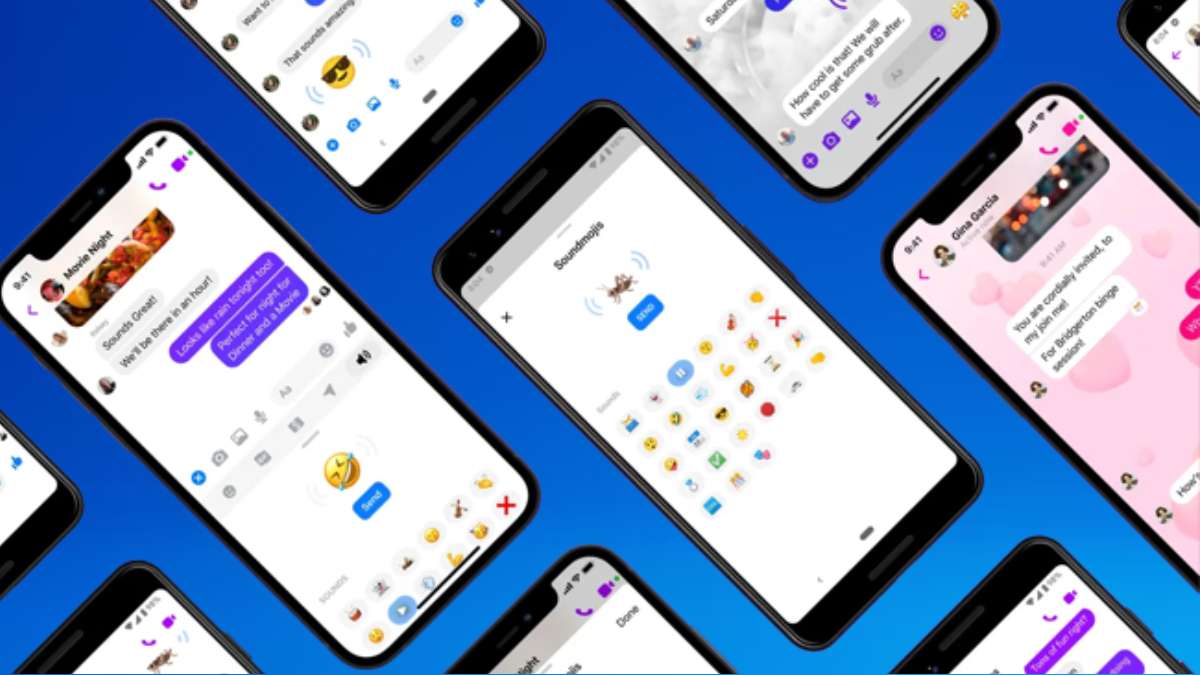How To Change Theme Back To Default In Messenger. Messenger offers a variety of themes that allow you to personalize the appearance of your conversations. While the specific themes available may vary depending on the version of the app and your device, here are some common themes you may find in Messenger
Table of Contents
How To Change Theme Back To Default In Messenger
To change the theme back to the default in Messenger, you can follow these steps:
- Open the Messenger app on your device.
- Tap on your profile picture or the silhouette icon at the top left corner of the screen. This will take you to the Messenger settings.
- In the settings menu, scroll down and tap on “Theme” or “Chat Theme.” The exact wording may vary depending on the version of Messenger you are using.
- You’ll see a list of available themes. Look for the option that says “Default” or “Messenger Default.” Tap on it to select it.
- Once you select the default theme, Messenger will immediately apply the change, and you should see the theme revert back to the original default look.
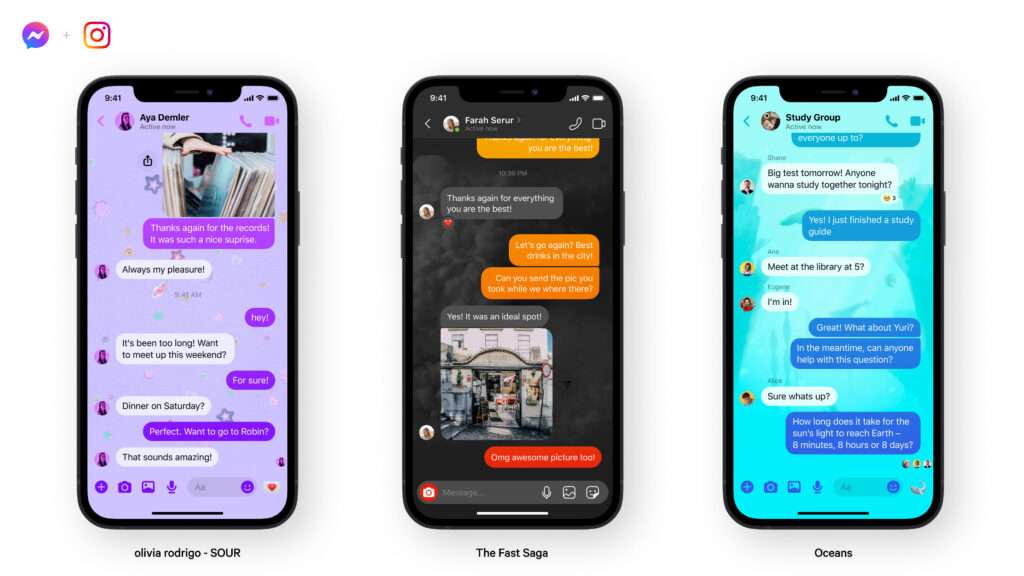
Theme In Messenger
- Default: The default theme is the original look of Messenger, which usually features a blue and white color scheme.
- Dark Mode: Dark mode is a popular theme that changes the background to a dark color, making it easier on the eyes, especially in low-light environments.
- Light Mode: Light mode is the opposite of dark mode. It features a light background and is the default theme for many devices.
- Gradient Themes: Messenger offers various gradient themes that combine different colors to create a visually appealing background. These themes often transition smoothly between multiple colors.
- Custom Themes: Depending on the version of Messenger, you may have the option to create custom themes. This allows you to select specific colors for different elements of the interface, such as the chat bubbles, background, and text.
Learn More: How To Change Your Airdrop Name On iPhone
How To Change Themes In Messenger
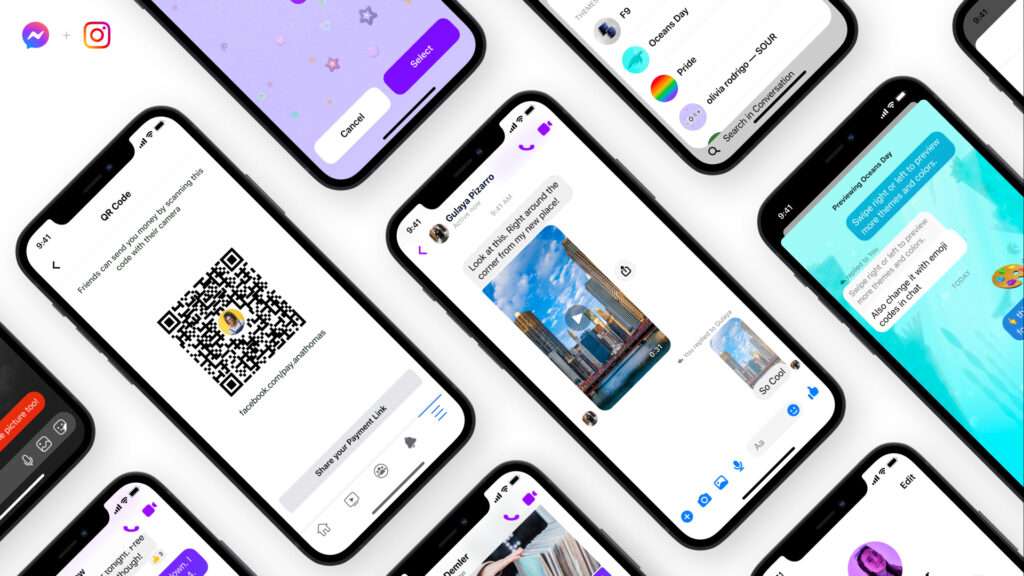
To change the theme in Messenger, follow these general steps:
- Open the Messenger app on your device.
- Tap on your profile picture or the silhouette icon at the top left corner of the screen to access the settings menu.
- Look for the “Theme” or “Chat Theme” option. It may be located under the “Appearance,” “Settings,” or “Chat Settings” section.
- Tap on the theme option, and you’ll see a list of available themes.
- Select the theme you want to apply, and Messenger will immediately update the appearance of your conversations.
Remember that the available themes and the location of the theme settings may vary depending on the version of the Messenger app you have installed.
FAQ
How To Change Theme Back To Default In Messenger?
- Open the Messenger app on your device.
- Tap on your profile picture or the silhouette icon at the top left corner of the screen. This will take you to the Messenger settings.
- In the settings menu, scroll down and tap on “Theme” or “Chat Theme.” The exact wording may vary depending on the version of Messenger you are using.
- You’ll see a list of available themes. Look for the option that says “Default” or “Messenger Default.” Tap on it to select it.
- Once you select the default theme, Messenger will immediately apply the change, and you should see the theme revert back to the original default look.