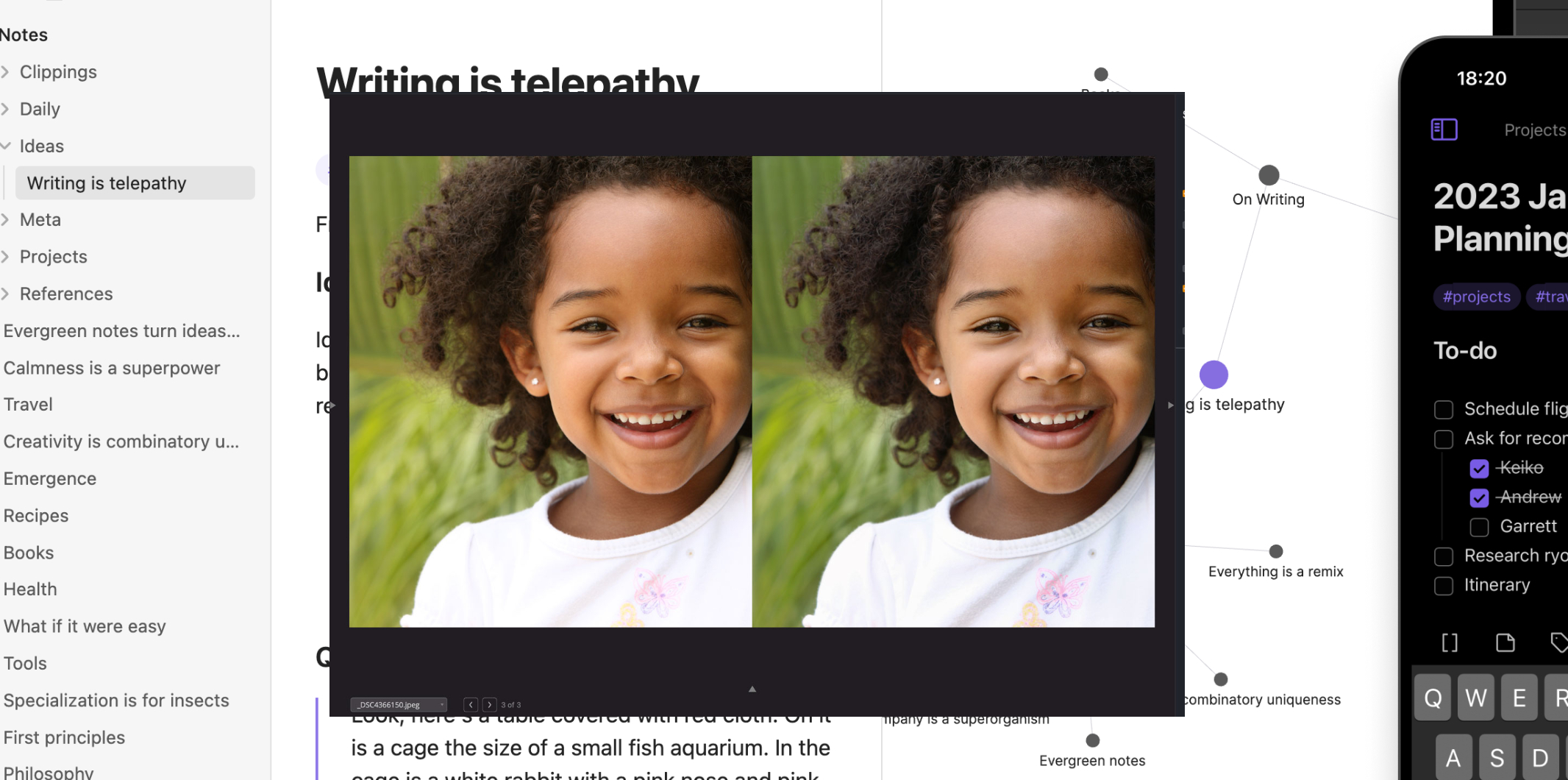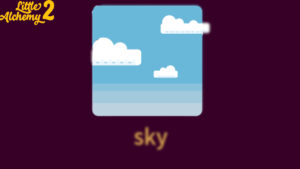How To Add Images In Obsidian 2023. Obsidian is a popular knowledge management and note-taking application that uses a plain text and Markdown-based approach to help users organize their thoughts, ideas, and information. It is designed to facilitate the creation of a personal knowledge base or a digital second brain.
- Make sure you have the image file you want to add saved in your desired location on your computer.
- In your Obsidian vault, navigate to the note where you want to add the image.
- Place your cursor at the location within the note where you want the image to appear.
- There are two ways you can add an image:
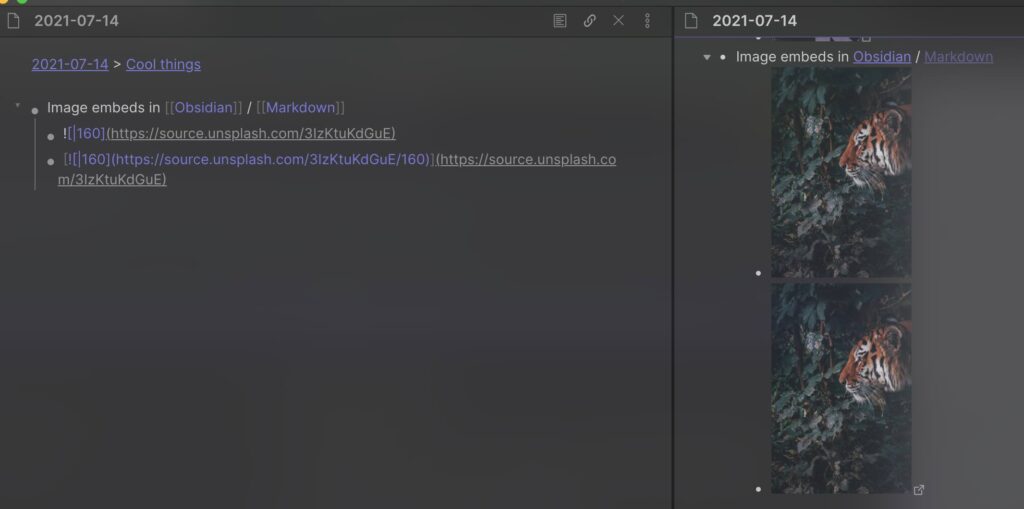
a. Drag and drop: Simply locate the image file on your computer, click and hold on it, then drag it into the note in Obsidian. Release the mouse button to drop the image into the note. Obsidian will automatically copy the image file into the appropriate folder within your vault.
b. Markdown syntax: Alternatively, you can use Markdown syntax to add the image. Type the following syntax in your note:
Learn More: How to Get the Ancient Hero’s Aspect in Tears of the Kingdom
Replace “Alt text” with a descriptive text that will be displayed if the image fails to load. Replace “path/to/image.png” with the relative path to the image file from the location of the note. For example, if the image is in the same folder as the note, you can simply use the file name, like . If the image is in a subfolder, you would include the folder structure, like .
- Save the note. The image should now appear in the rendered view of the note in Obsidian.
Obsidian supports various image formats such as PNG, JPEG, and GIF. Make sure the image file you’re trying to add is in a supported format.
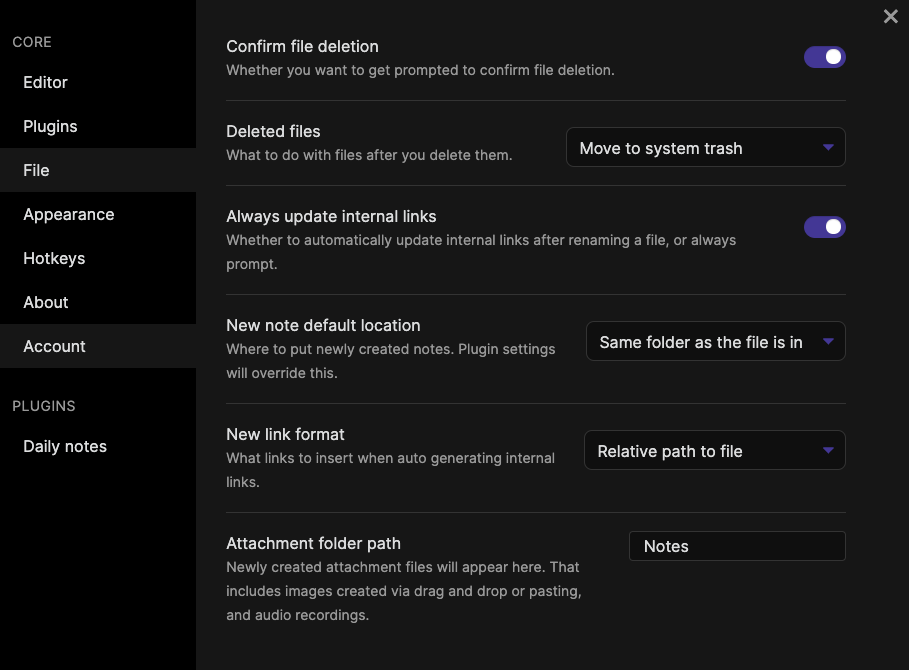
FAQ
How To Add Images In Obsidian 2023?
- Make sure you have the image file you want to add saved in your desired location on your computer.
- In your Obsidian vault, navigate to the note where you want to add the image.
- Place your cursor at the location within the note where you want the image to appear.
- There are two ways you can add an image: