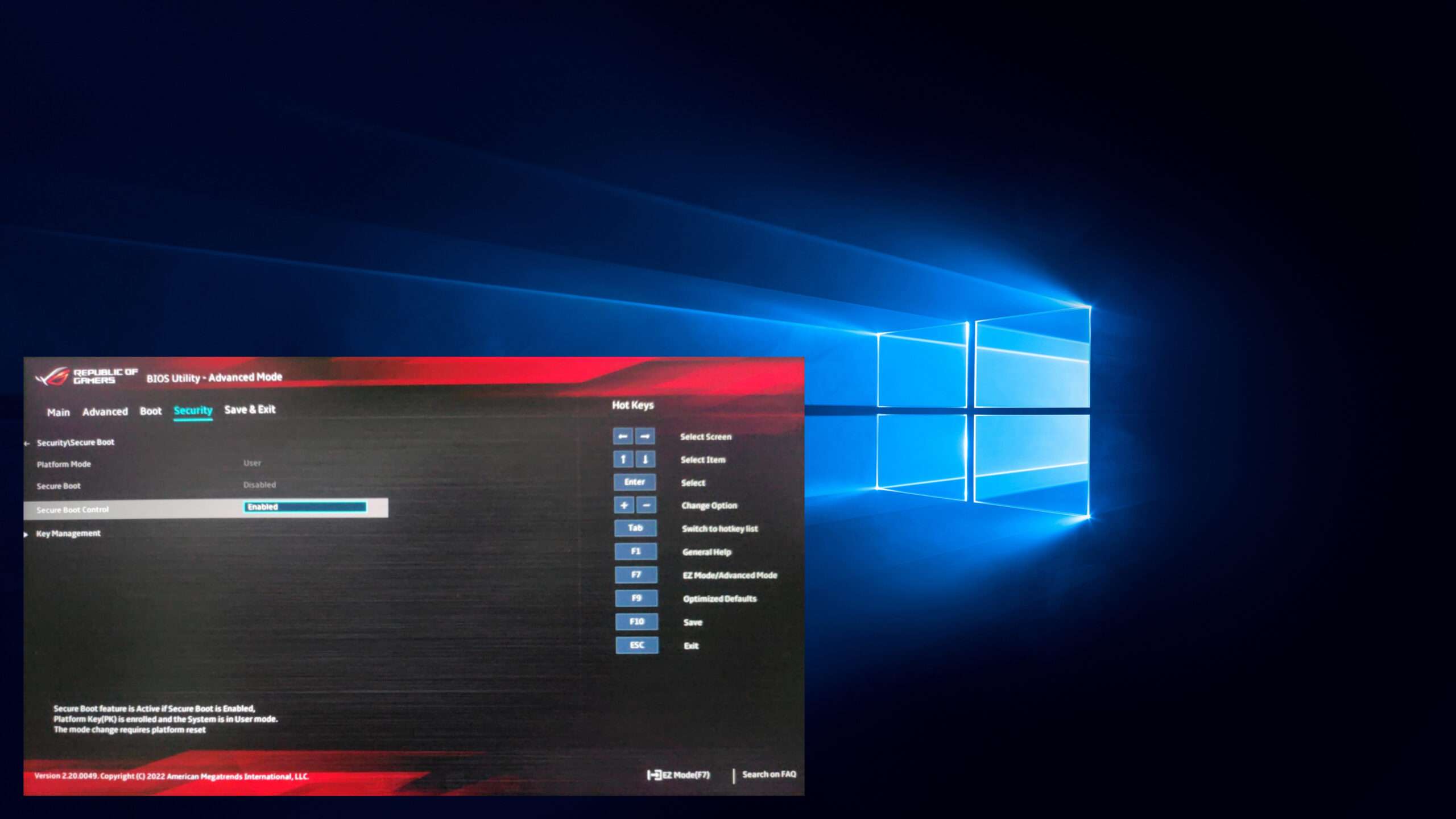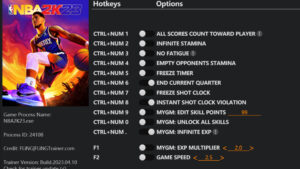Secure Boot State Unsupported Fix Windows 10. If you encounter an error message stating “Secure Boot State Unsupported” on Windows 10, it usually indicates an issue with your computer’s Secure Boot feature.
Secure Boot State Unsupported Fix Windows 10
Here are a few steps you can try to resolve this problem:
- Verify Compatibility: First, make sure that your computer’s hardware supports Secure Boot. Check your computer’s documentation or the manufacturer’s website to confirm if your device supports this feature. If it does not support Secure Boot, you may not be able to enable it.
- Update BIOS/UEFI Firmware: Outdated firmware can cause compatibility issues with Secure Boot. Visit your computer manufacturer’s website and download the latest BIOS or UEFI firmware update for your specific model. Follow the manufacturer’s instructions to update the firmware.
- Reset BIOS/UEFI Settings: If updating the firmware doesn’t resolve the issue, you can try resetting the BIOS or UEFI settings to default. Restart your computer and access the BIOS or UEFI setup by pressing the appropriate key (often Del, F2, F10, or Esc) during startup. Look for an option to reset the settings to default or load optimized defaults. Save the changes and exit the BIOS/UEFI.
- Disable Secure Boot: If the error message persists and you are unable to resolve it, you can consider disabling Secure Boot altogether. Here’s how:
- Access the BIOS or UEFI setup as mentioned in the previous step.
- Look for the Secure Boot option. It may be located in the Security or Boot tab.
- Disable the Secure Boot feature by selecting the option and changing it to “Disabled.”
- Save the changes and exit the BIOS/UEFI setup.
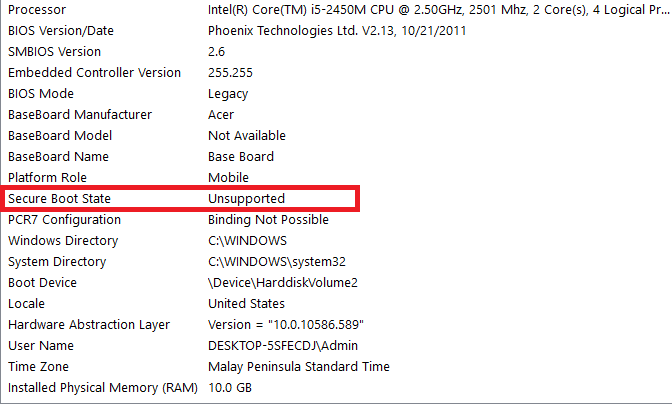
Learn More: How To Get Treasure Beast Barding Diablo 4
Please note that disabling Secure Boot may impact the security of your system, as it designed to protect against unauthorized changes during the boot process. Exercise caution and consider the implications before proceeding.
If none of these steps resolve the “Secure Boot State Unsupported” issue, it recommended to contact your computer manufacturer’s support for further assistance. They will better equipped to help you diagnose and resolve the specific issue related to your device.
Secure Boot State Unsupported Fix Windows 10?
- Verify Compatibility
- Update BIOS/UEFI Firmware
- Reset BIOS/UEFI Settings
- Disable Secure Boot