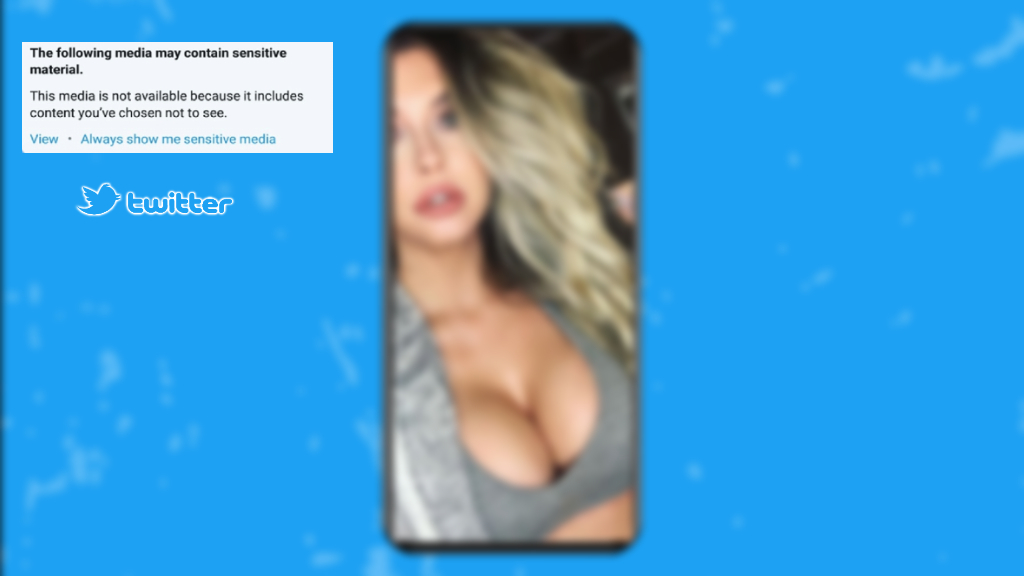How To View Sensitive Content On Twitter Iphone 2023. Twitter has certain policies and guidelines in place to regulate the visibility of sensitive content. By default, sensitive content is hidden from view, and users must opt in to view it.
Here’s how you can enable the viewing of sensitive content on Twitter:
- Sign in to your Twitter account: Open the Twitter app or go to the Twitter website and log in using your username and password.
- Access your account settings: On the Twitter website, click on your profile picture in the top right corner and select “Settings and privacy” from the drop-down menu. On the mobile app, tap on the menu icon (three horizontal lines) and select “Settings and privacy.”
- Navigate to the “Privacy and safety” section: In the account settings, look for the “Privacy and safety” option.
- Adjust content settings: Within the “Privacy and safety” section, you’ll find various content options. Look for the “Sensitive content” option, which controls the visibility of sensitive media.
- Enable viewing of sensitive content: Toggle the switch next to “Sensitive content” to the on position. This will allow you to view media that Twitter deems sensitive or potentially offensive.
- Save changes: Once you’ve enabled the viewing of sensitive content, scroll to the bottom of the page (on the website) or tap the “Save changes” button (on the mobile app) to apply the new settings.
After following these steps, you should be able to view sensitive content on Twitter, including media such as graphic images or videos that may be marked as sensitive by the platform or its users. Remember to use this feature responsibly and be aware that sensitive content may contain explicit or disturbing material.
Table of Contents
How To View Sensitive Content On Twitter Iphone 2023
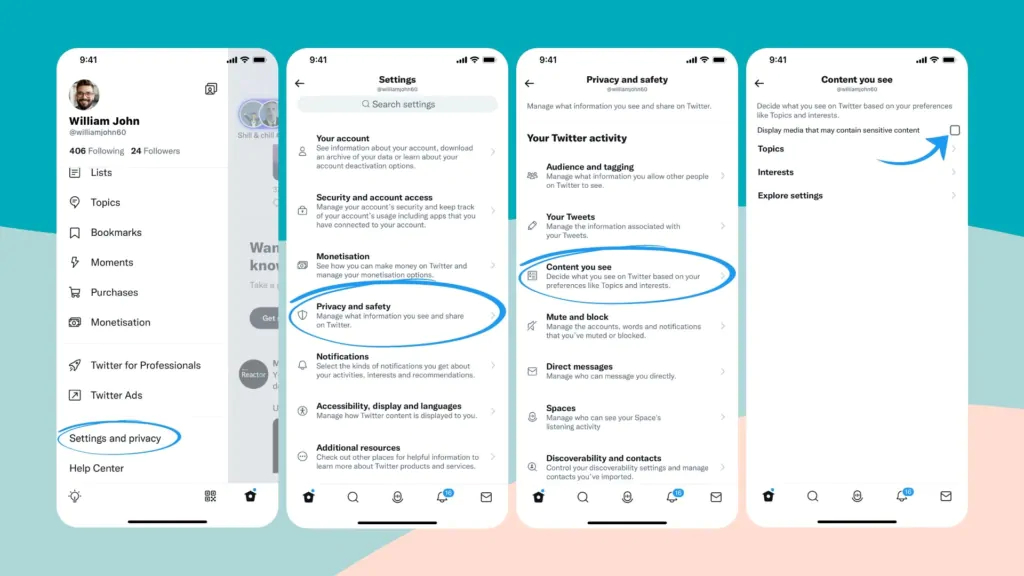
To view sensitive content on Twitter using the iOS app, you can adjust the settings within the app itself. Here’s how you can do it:
- Open the Twitter app: Locate the Twitter app on your iOS device and tap to open it.
- Go to the account settings: Tap on the profile icon located at the top left corner of the screen to access your account settings.
- Access the “Settings and privacy” menu: Scroll down the menu and tap on “Settings and privacy.”
- Tap on “Privacy and safety“: In the “Settings and privacy” menu, you’ll find the “Privacy and safety” option. Tap on it to proceed.
- Adjust content settings: Within the “Privacy and safety” menu, you’ll find various content options. Look for the “Sensitive content” option, which controls the visibility of sensitive media.
- Enable viewing of sensitive content: Toggle the switch next to “Sensitive content” to the on position. This will allow you to view media that Twitter deems sensitive or potentially offensive.
- Return to your timeline: Once you have enabled the viewing of sensitive content, you can exit the settings menu and return to your Twitter timeline.
After following these steps, you should be able to view sensitive content on Twitter using the iOS app. Keep in mind that sensitive content may contain explicit or disturbing material, so use this feature responsibly and in accordance with Twitter’s guidelines and policies.
Learn More: Harry Potter Magic Awakened Romance?
How To View Sensitive Content On Twitter Android 2023
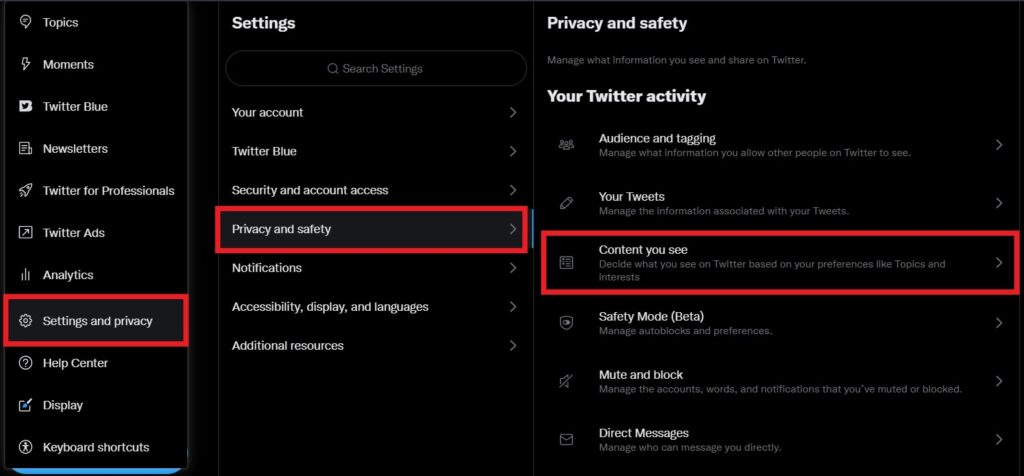
To view sensitive content on Twitter using the Android app, you can adjust the settings within the app itself. Here’s how you can do it:
- Open the Twitter app: Locate the Twitter app on your Android device and tap to open it.
- Go to the account settings: Tap on your profile picture or the menu icon (three horizontal lines) located at the top left corner of the screen to access the main menu.
- Access the “Settings and privacy” menu: In the main menu, scroll down and tap on “Settings and privacy.”
- Tap on “Privacy and safety“: In the “Settings and privacy” menu, you’ll find the “Privacy and safety” option. Tap on it to proceed.
- Adjust content settings: Within the “Privacy and safety” menu, you’ll find various content options. Look for the “Sensitive content” option, which controls the visibility of sensitive media.
- Enable viewing of sensitive content: Toggle the switch next to “Sensitive content” to the on position. This will allow you to view media that Twitter deems sensitive or potentially offensive.
- Return to your timeline: Once you have enabled the viewing of sensitive content, you can exit the settings menu and return to your Twitter timeline.
After following these steps, you should be able to view sensitive content on Twitter using the Android app. Remember to use this feature responsibly and be aware that sensitive content may contain explicit or disturbing material.
FAQ
How To View Sensitive Content On Twitter Iphone 2023
- Open the Twitter app: Locate the Twitter app on your iOS device and tap to open it.
- Go to the account settings: Tap on the profile icon located at the top left corner of the screen to access your account settings.
- Access the “Settings and privacy” menu: Scroll down the menu and tap on “Settings and privacy.”
- Tap on “Privacy and safety“: In the “Settings and privacy” menu, you’ll find the “Privacy and safety” option. Tap on it to proceed.
- Adjust content settings: Within the “Privacy and safety” menu, you’ll find various content options. Look for the “Sensitive content” option, which controls the visibility of sensitive media.
- Enable viewing of sensitive content: Toggle the switch next to “Sensitive content” to the on position. This will allow you to view media that Twitter deems sensitive or potentially offensive.
- Return to your timeline: Once you have enabled the viewing of sensitive content, you can exit the settings menu and return to your Twitter timeline.