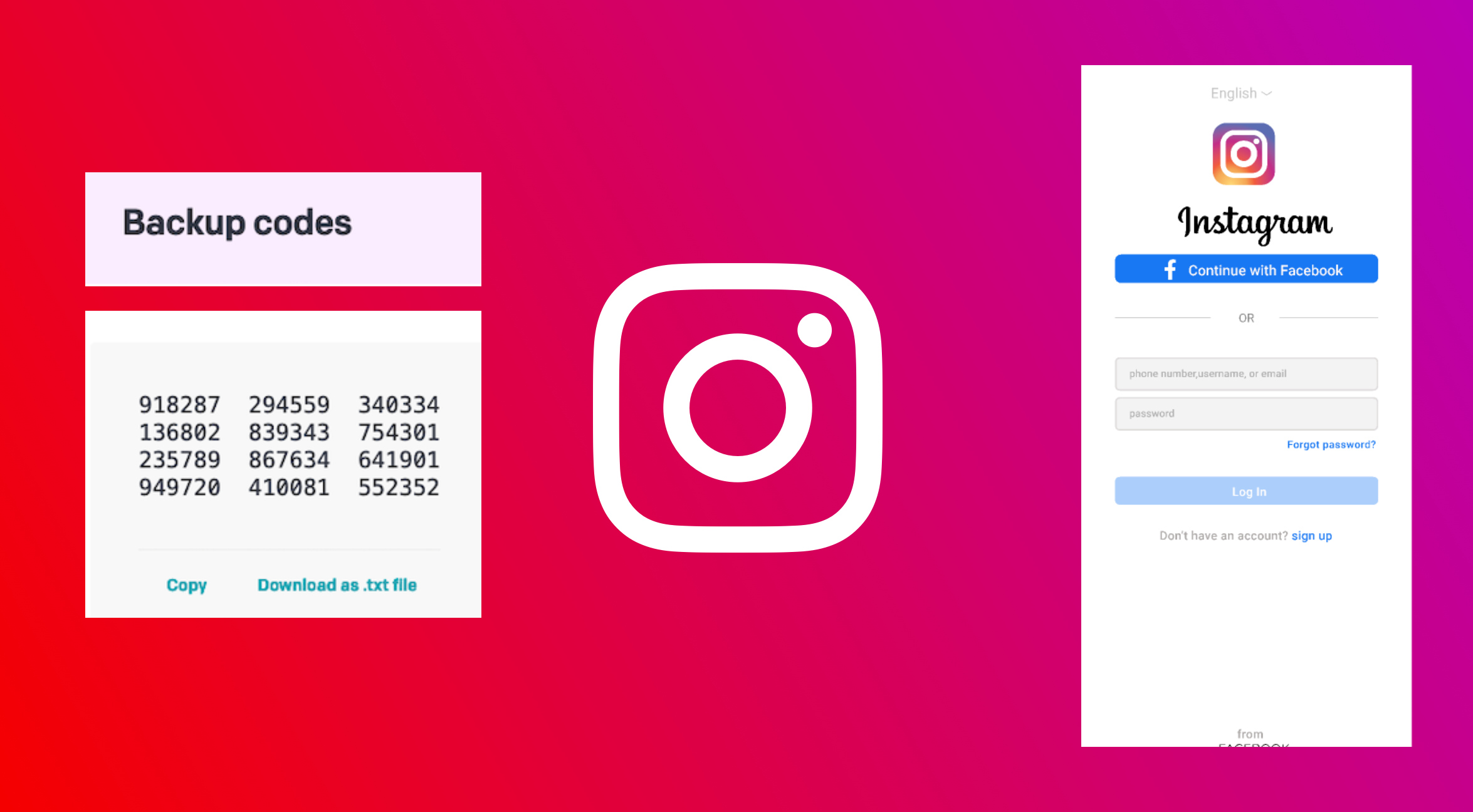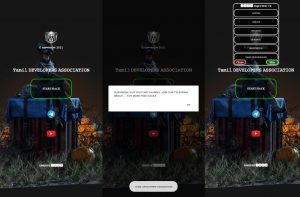Where To Find Backup Codes In Instagram. Instagram provides users with backup codes as part of their two-factor authentication (2FA) process. These backup codes can be used to access your account if you’re unable to receive the two-factor authentication codes through your usual methods, such as text messages or authentication apps.
To find and generate backup codes on Instagram, you can follow these general steps (please note that the exact steps may vary slightly based on updates to the Instagram app or website):
Where To Find Backup Codes In Instagram
- Open Instagram: Launch the Instagram app on your mobile device or visit the Instagram website on your computer.
- Log In: Log in to your Instagram account using your username and password.
- Access Settings: Tap on your profile picture in the bottom right corner to access your profile. Then, click on the three horizontal lines in the top right corner to open the menu. From the menu, select “Settings” (or a similar option, as Instagram’s interface may have changed since my last update).
- Security: In the Settings menu, look for the “Security” or “Privacy and Security” option. Tap on it to access the security settings for your account.
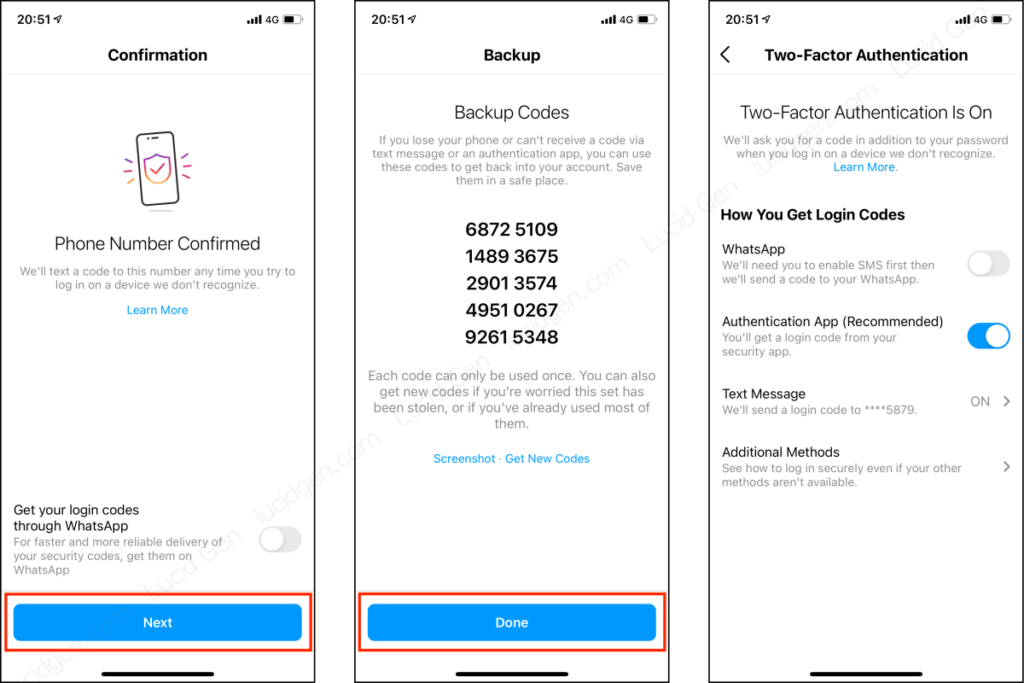
Learn More: How To Give Gifts In Palia
- Two-Factor Authentication (2FA): Under the Security settings, you should find the option for “Two-Factor Authentication” or “Two-Step Verification.” Click on this option to manage your 2FA settings.
- Backup Codes: Look for an option related to backup codes. Instagram typically provides an option to generate and view backup codes. It might be labeled as “Backup Codes” or something similar.
- Generate Backup Codes: If you haven’t already generated backup codes, you’ll likely have an option to create them. Instagram will generate a set of one-time-use backup codes that you can use to access your account if you’re unable to use your primary authentication methods.
- Save and Store: Once you’ve generated the backup codes, it’s important to save them in a safe and accessible place. You can write them down or store them securely in a password manager.
Remember that Instagram’s interface and features can change over time, so the exact steps may differ. If you’re unable to locate the backup code feature, I recommend checking Instagram’s official help center or support resources for the most up-to-date instructions.
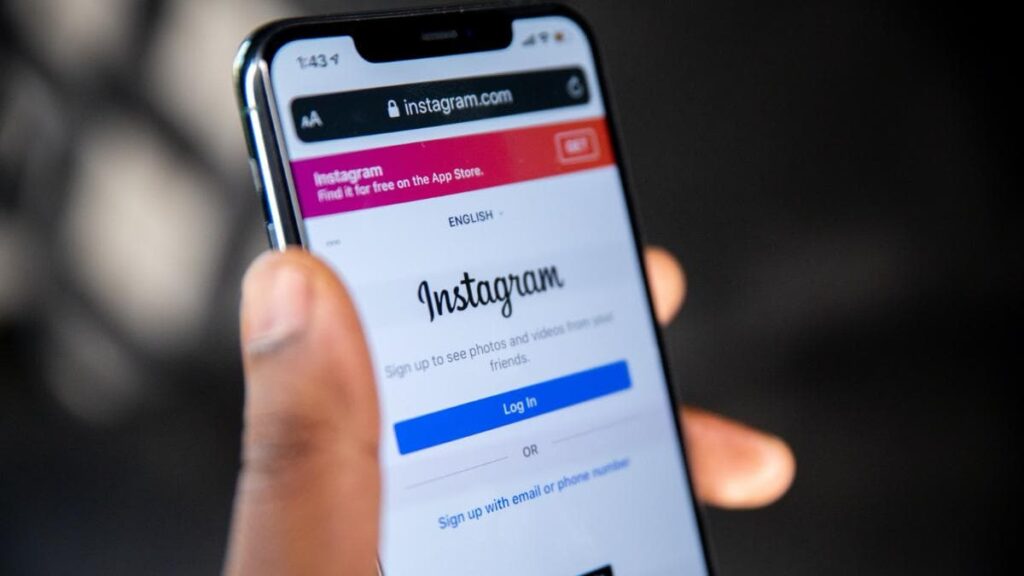
Additionally, always keep your backup codes secure and do not share them with anyone. If you use a backup code to access your account, consider generating new codes afterwards to maintain security.
FAQ
Where To Find Backup Codes In Instagram?
- Open Instagram
- Log In
- Access Settings
- Security
- Two-Factor Authentication (2FA)
- Backup Codes
- Generate Backup Codes
- Save and Store