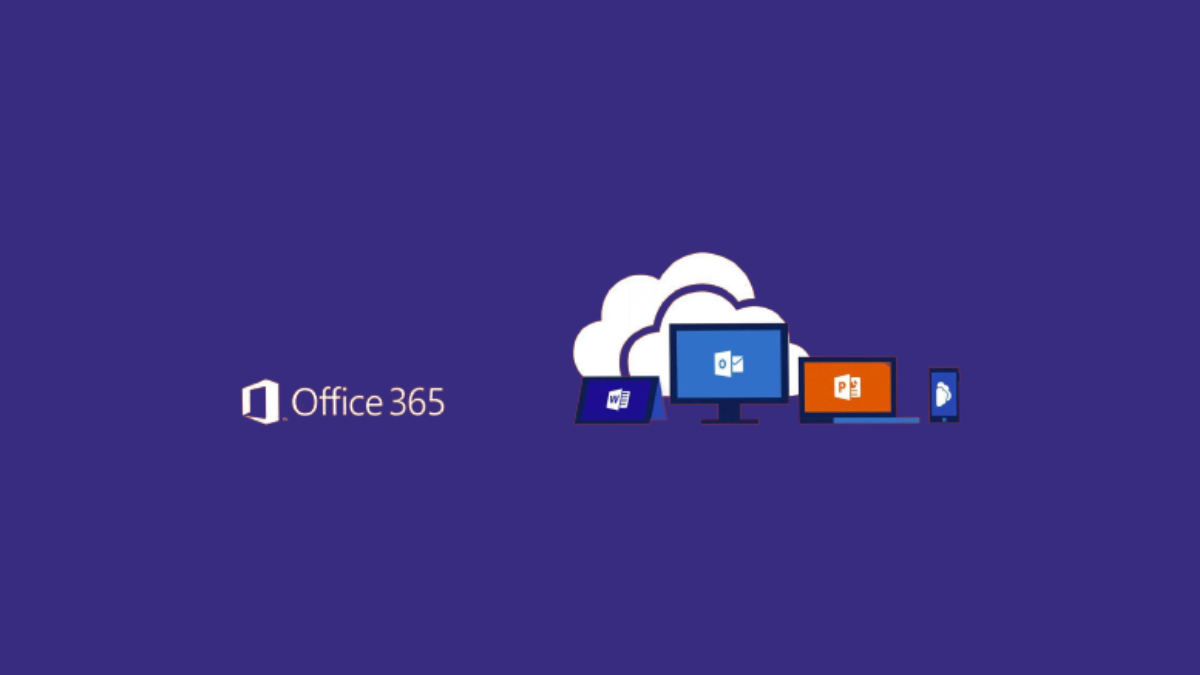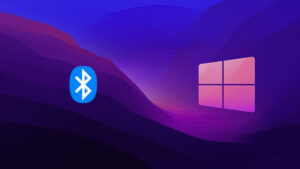How to Change Signature in Outlook 365 Webmail. Outlook on the web, previously known as Outlook.com, is a web-based email service provided by Microsoft. It allows users to access their email, contacts, calendar, and tasks from a web browser. It often used for personal email accounts.To change your email signature in Outlook 365 webmail (also known as Outlook on the web or Outlook.com), follow these steps:
How to Change Signature in Outlook 365 Webmail
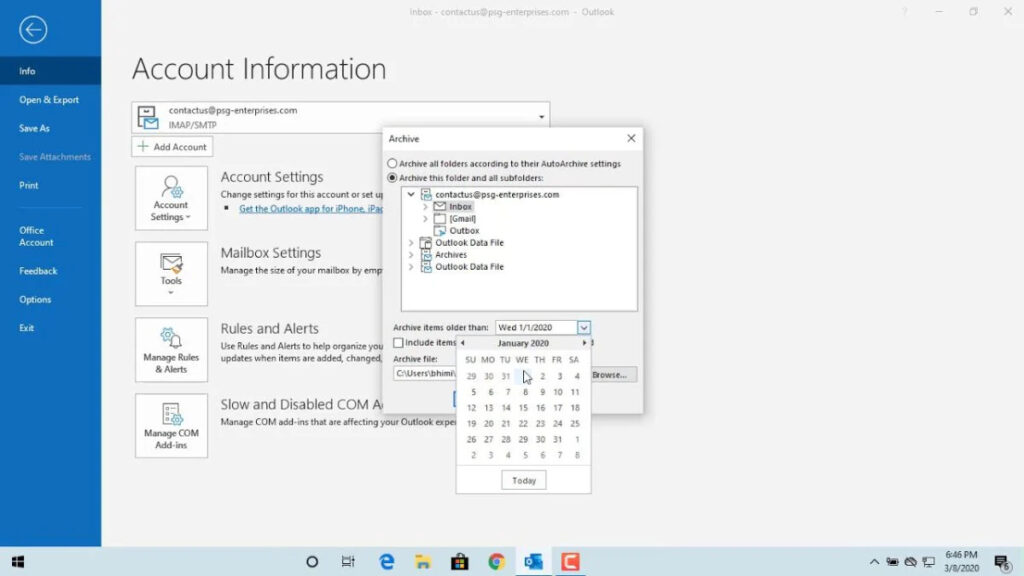
- Log in to your Outlook 365 account by going to outlook.office365.com and entering your email address and password.
- Once you logged in, click on the gear icon (⚙️) located in the upper-right corner of the Outlook web interface. This will open the “Settings” menu.
- In the “Settings” menu, scroll down and select “View all Outlook settings” at the bottom.
- In the “Settings” pane that opens, go to the “Mail” section on the left sidebar.
- Under the “Mail” section, click on “Compose and reply.”
- Scroll down to the “Email signature” section. Here, you can create or edit your email signature.
- To create or edit your email signature, use the text editor provided. You can format your signature text, add images, links, and more.
- After customizing your email signature, you can choose whether to apply it to new messages, replies, or both using the options provided.
- Once you’ve made your changes, click the “Save” button at the bottom of the page to save your new email signature.
Learn More: Best Rifle In Resident Evil 4 Remake 2023
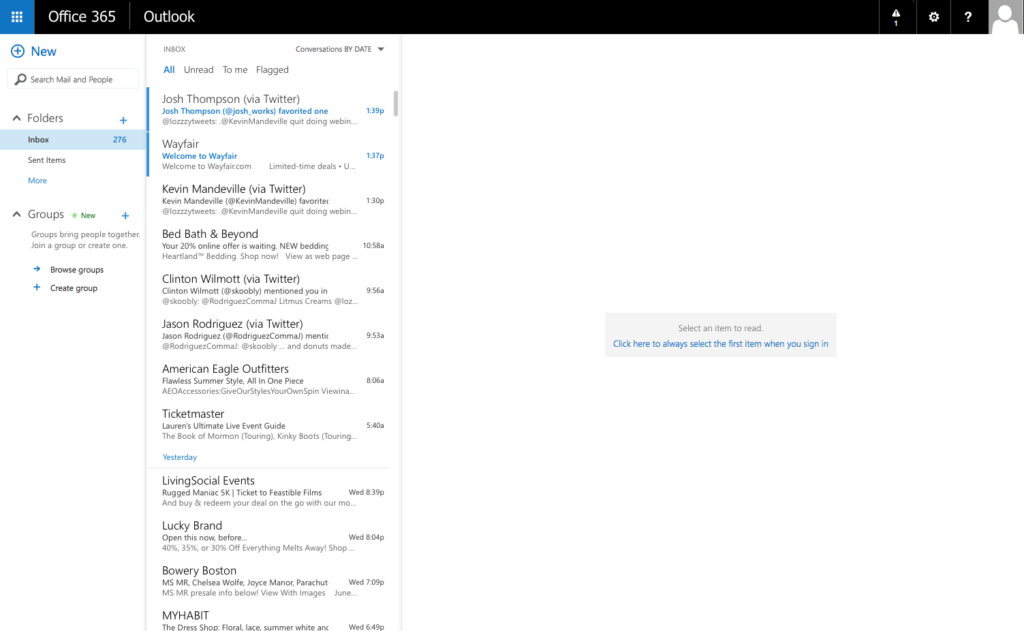
Your new email signature will now applied to your outgoing emails in Outlook 365 webmail.
Please note that the exact steps and options may vary slightly based on updates and changes made to the Outlook 365 web interface. If you encounter any difficulties or discrepancies, consult the official Microsoft Outlook 365 documentation or support resources for the most up-to-date instructions.
FAQ
How to Change Signature in Outlook 365 Webmail?
- Log in to your Outlook 365 account by going to outlook.office365.com and entering your email address and password.
- Once you logged in, click on the gear icon (⚙️) located in the upper-right corner of the Outlook web interface. This will open the “Settings” menu.
- In the “Settings” menu, scroll down and select “View all Outlook settings” at the bottom.
- In the “Settings” pane that opens, go to the “Mail” section on the left sidebar.
- Under the “Mail” section, click on “Compose and reply.”
- Scroll down to the “Email signature” section. Here, you can create or edit your email signature.
- To create or edit your email signature, use the text editor provided. You can format your signature text, add images, links, and more.
- After customizing your email signature, you can choose whether to apply it to new messages, replies, or both using the options provided.
- Once you’ve made your changes, click the “Save” button at the bottom of the page to save your new email signature.