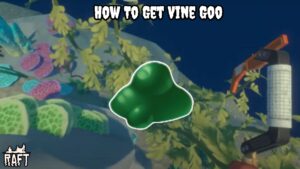How to Add Images in WordPress in 2023. Add Images in WordPress Blog Posts can help make them more appealing since they offer a visual break from blocks of text. Additionally, using pictures will help you to better illustrate your arguments. If you use the right image optimization technique, you can enhance your WordPress site’s functionality and position in search engine results pages (SERPs).
Table of Contents
How to Add Images in WordPress in 2023
The process involves a number of different steps, including optimizing the image size, file format, and aspect ratio. This tutorial will show you how to add photos using the block editor, the classic editor, and the Media Library to a WordPress blog post or page. You will also be shown how to change the picture details and dimensions within the WordPress CMS.
Why would WordPress use images?
To make reading more enjoyable, always incorporate images. Search engines will favour you for doing so and will pay you for it. Search engines scan websites for particular components, including photos. They are aware that visual learning occurs and that a page without an image resembles a text document. In the end, a search engine wants a web page to appeal to an audience in a way that makes the reader more content with the display of images.
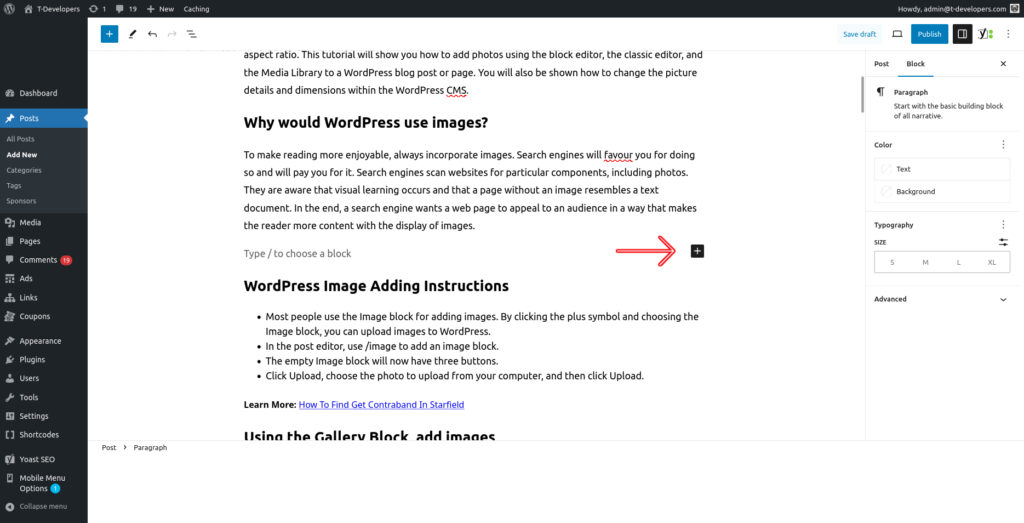
WordPress Image Adding Instructions
- Most people use the Image block for adding images. By clicking the plus symbol and choosing the Image block, you can upload images to WordPress.
- In the post editor, use /image to add an image block.
- The empty Image block will now have three buttons.
- Click Upload, choose the photo to upload from your computer, and then click Upload.
Learn More: How To Find Get Contraband In Starfield
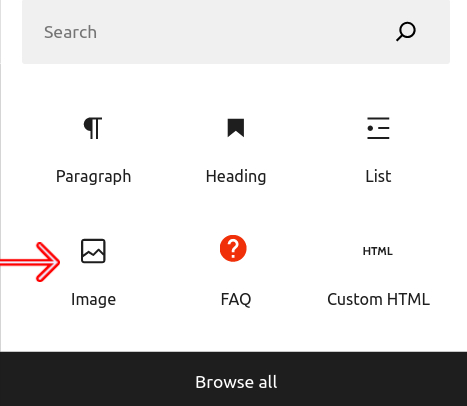
Using the Gallery Block, add images
- To add it, click the “+” symbol and choose the Gallery block.
- Similar to the Image block, the Gallery block also includes images. Images can be added to the gallery or chosen from a library.
- As seen below, click the Upload button, choose the photographs you wish to include in your article, and then click Upload.
- Select the photos from your WordPress Media Library by clicking the Media Library icon. After choosing, click the Create a new gallery option.
Using the Cover Block, add images.
- To add one, click the “+” sign and choose the Cover block.
- Make the featured image your cover image, select a photo from the Media Library, or upload a photo from your computer.
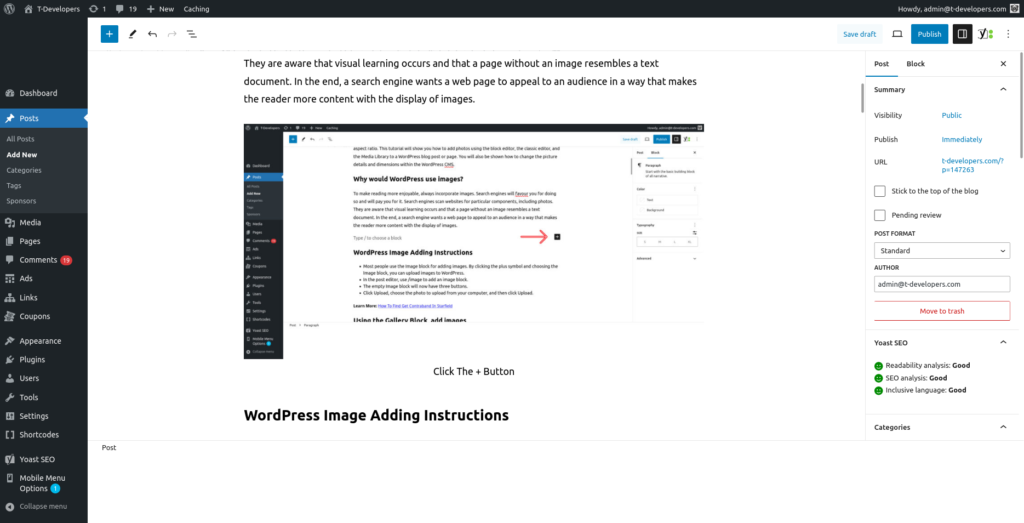
Hints for enhancing and getting ready photos for WordPress.
Select the appropriate file type. The most popular file types for photographs on the internet are JPEG, PNG, and GIF. JPEG produces high-quality images that don’t take up a lot of space, making it the optimum format for the majority of images. PNG is a suitable option since some pictures, such logos and icons, feature text or are see-through. GIF is the ideal format for moving images.
Reduce the size of your images. An image file can be compressed to make it smaller without significantly sacrificing quality. Many online and offline solutions are available to help you compress photos. Make sure to post your photographs to WordPress as soon as you’ve finished compressing them.
Use text to fill in the blanks. Alt text is a brief description of an image that appears when it cannot be loaded. Alt text is crucial for both SEO and those who are illiterate. When you add alt text to an image, make sure to describe it in a precise and understandable manner.
FAQ
How to Add Images in WordPress in 2023?
- To add one, click the “+” sign and choose the Cover block.
- Make the featured image your cover image, select a photo from the Media Library, or upload a photo from your computer.