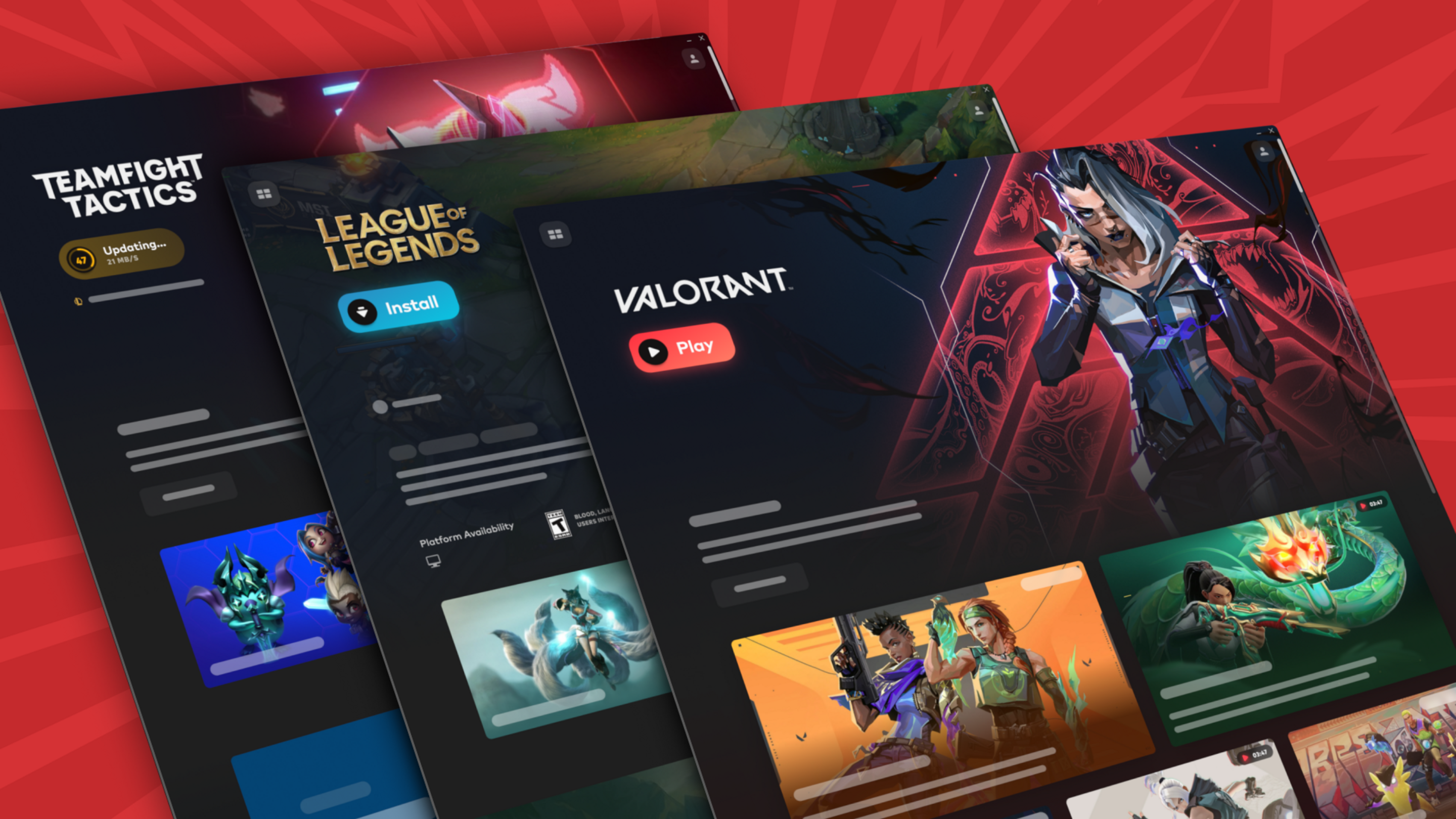How To Uninstall Riot Client Windows 10. The official client program for playing any Riot game called Riot Client. In order to keep its most devoted players happy, this client includes a ton of really popular games, like Legends of Runeterra, League of Legends, and Valorant, among others. These games updated frequently.
Despite their humour, these games have the potential to irritate players due to potential bugs and large disc space requirements. In addition to taking up space on the hard disc and occasionally being unreliable, Riot Client can also cause crashes and other problems.
Table of Contents
Need to Uninstall Riot Client
You might want to end this scenario if you are one of these users as well. You have the option to remove all Riot-related items from your Windows 10 computer, including these Riot games.
Users claim that removing games from Riot Client is simple. In addition, a common grievance regarding Riot Client for Riot Games is that it remains on your computer even after you remove a Riot game.
So, how can I remove Riot Client? For this task, use the two approaches listed below.
Two Methods for Removing Riot Client from Windows 10
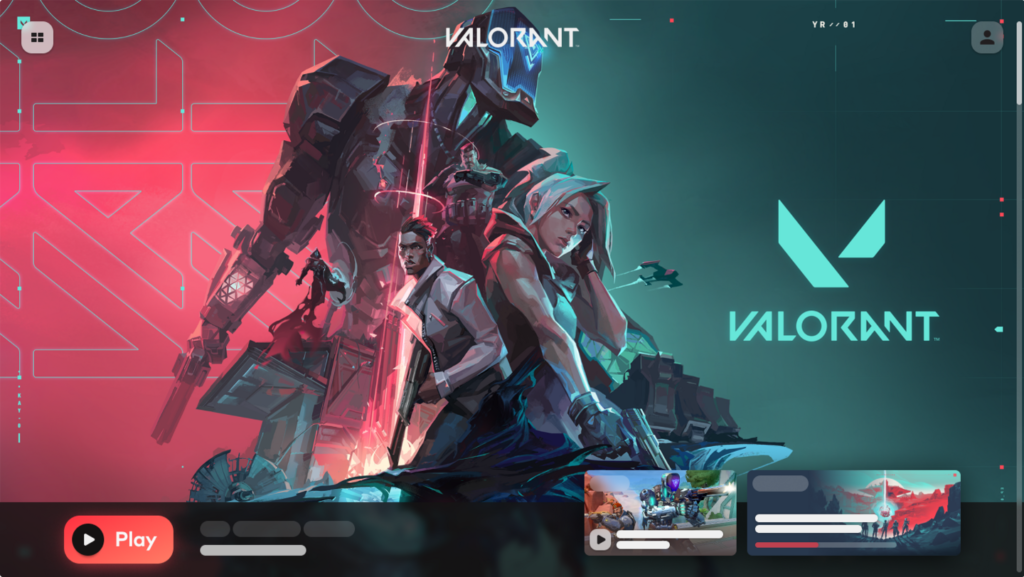
Riot Client installation is a quick and straightforward procedure. But it’s a nightmare to uninstall. Many customers reported that the Control Panel was unable to used to uninstall Riot Client. Riot Client cannot uninstalled via the Control Panel’s Programs and Features box since it is an executable application.
Riot Client may only removed by erasing the installation folder. Look at how to accomplish this.
Remove the Riot Games Folder by Hand
How To Uninstall Riot Client Windows 10
- Step 1: Launch Windows 10 File Explorer.
- Step 2: Find the way by navigation RIOT Games is located at C:\Users\User_Name\AppData\Local.
- Step 3: Empty the Recycle Bin and delete this folder.
Furthermore, some leftover files could kept in different folders and function as follows:
- Step 1: In the search bar, type “Riot,” then select “Open file location” by right-clicking on Riot Client.
- Step 2: Eliminate the Riot Games folder.
Also Read: How Many NPCS Are In GTA 6

How to Use CMD to Uninstall Riot Client
A guy by the name of Moto360ing posted a method on Reddit for using CMD to uninstall Riot Client. Check out how to remove the files and folders that start with the word “riot.”
- Step 1: Open Command Prompt and log in as administrator.
- Step 2: Type the following commands into the Command Prompt window, pressing Enter after each command:
dir C:\riot*.* /s /b /a:d > %tmp%\list.txt
for /F “tokens=* delims=” %x in (%tmp%\list.txt) do rd %x /s /q
dir C:\riot*.* /s /b > %tmp%\list.txt
for /F “tokens=* delims=” %x in (list.txt) do del “%x” /s /q
After that, even if the most of the objects are OK to leave there, you must go erase a few residual Registry files. Check out how to accomplish this:
- Step 1: Click Registry Editor after typing regedit into the search bar.
- Step 2: Manually remove a few items.
- Computer\HKEY_CLASSES_ROOT\riotclient
- Computer\HKEY_CURRENT_USER\Software\Microsoft\Windows\CurrentVersion\ApplicationAssociationToasts\riotclient_riotclient
- Computer\HKEY_CURRENT_USER\Software\Microsoft\Windows\CurrentVersion\Explorer\FeatureUsage\AppSwitched\(some items contain paths to riot games)
In summary
That is the process of removing Riot Client. The Riot Client only manually removed from your Windows 10/11 PC by deleting the Riot Games folder. The Riot Client cannot uninstalled via the Control Panel. For this work, just use the two techniques that are provided.
FAQ
How To Uninstall Riot Client Windows 10?
- Step 1: Launch Windows 10 File Explorer.
- Step 2: Find the way by navigation RIOT Games is located at C:\Users\User_Name\AppData\Local.
- Step 3: Empty the Recycle Bin and delete this folder.
Furthermore, some leftover files could kept in different folders and function as follows:
- Step 1: In the search bar, type “Riot,” then select “Open file location” by right-clicking on Riot Client.
- Step 2: Eliminate the Riot Games folder.