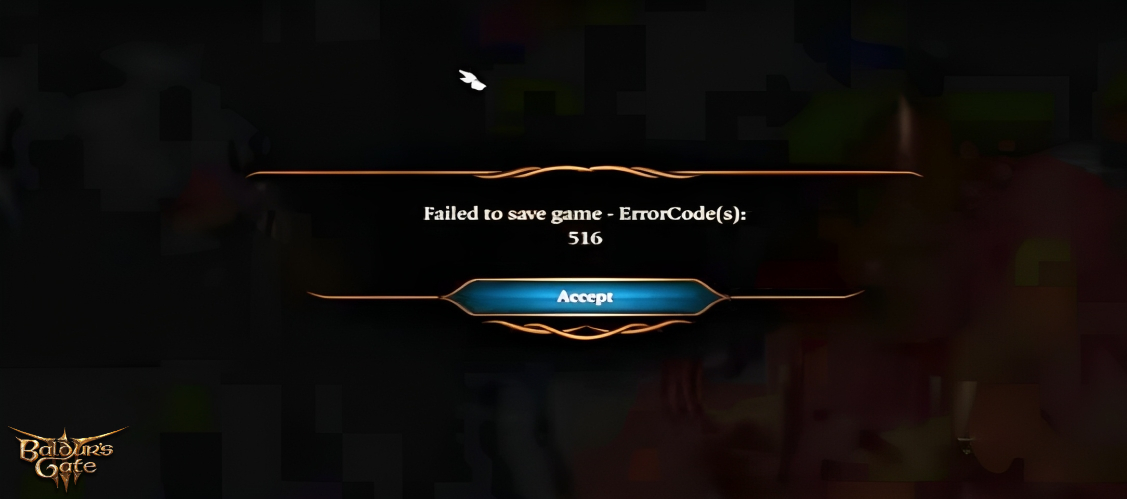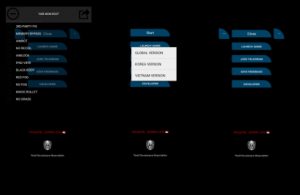Failed To Save Error Code 516 BG3. In Baldur’s Gate 3 (BG3), Error Code 516 is frequently encountered during save attempts and can be caused by a number of different factors, including trader interactions or specific game modes.
Table of Contents
Error Code Reasons
- Trade Interaction: This error may arise if you trade with merchants while in the wrong mode.
- Game Mode Transition: The problem may arise when you move between game modes, such as from barter to trade mode.
Failed To Save Error Code 516 BG3
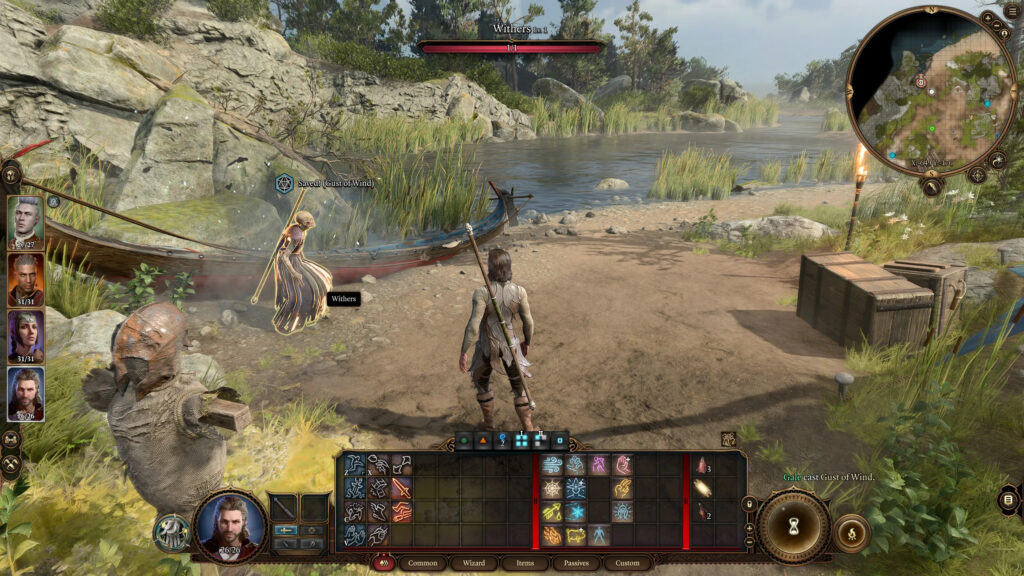
- Proper Trader Interaction: To prevent Error 516 from occurring, make sure you are interacting with merchants in the proper mode.
- Game Mode Transition: To resolve the issue, try connecting a controller to activate the “controller mode” switch. After that, engage with a trader.
- Fix for Mode Transition: Open the trade window, interact with the merchant in trade mode, return to barter mode, and shut the window.
- Update the game: Make sure it’s always up to date because patches frequently fix bugs and save-related problems.
Also Read: How To Get The Blood Of Lathander Mace In BG3
- Check Game Files: To address any possible file problems, check the game files’ integrity via the respective game platform (Steam, Epic Games, etc.).
- Update the game: Make sure the most recent patch has been applied; occasionally, patches resolve saving problems.
- Restart or Reinstall: If everything else doesn’t work, you could try to restart or reinstall the game.

Conclusion
The failed save-related BG3 Error Code 516 may occur from certain merchant interactions or game mode changes. If the problem continues, try the suggested fixes and ask for assistance from the public or through official channels.
FAQ
Failed To Save Error Code 516 BG3?
- Proper Trader Interaction
- Game Mode Transition
- Fix for Mode Transition
- Update the game
- Check Game Files
- Update the game
- Restart or Reinstall