FPS Increase In Enshrouded. Players from all around the world jumped into Enshrouded as soon as it was eventually launched, hoping to experience this ground-breaking survival role-playing game they had been waiting for since early access. When they discovered they couldn’t maximize the game’s performance, many were disappointed. In other words, they ran into problems with enshrouded optimization.
Table of Contents
Introduction
Embark on an enhanced Enshrouded gaming experience with our optimization guide! As players worldwide eagerly dove into the highly anticipated survival RPG, disappointment arose due to performance issues. In this post, we provide a straightforward walkthrough to address Enshrouded’s optimization hurdles. From fundamental settings like full-screen mode to texture quality tweaks, we’ve got you covered. Navigate the maze of options, balance shadow quality for peak performance, and find the sweet spot between visual quality and smooth gameplay. Remember, lower settings often mean better performance. After following our guide, save, restart, and rediscover Enshrouded with significantly improved performance. It’s time to level up your gaming adventure!
FPS Increase In Enshrouded
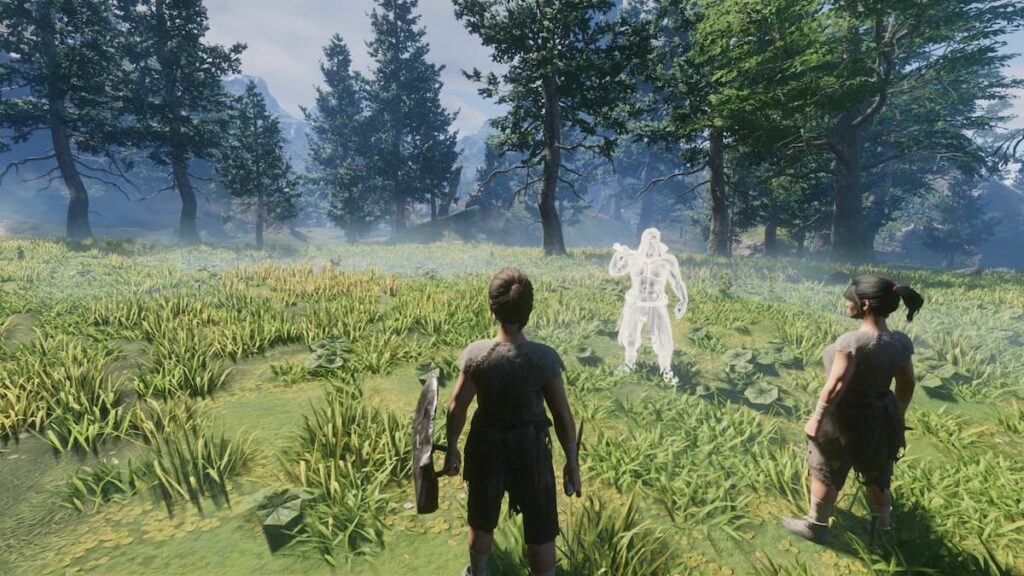
Here where we get involved. We’ll provide you with a detailed Enshrouded optimization guide and some FPS-boosting advice in today’s post. Let’s get started without wasting any more time.
This guide will begin with a review of the fundamental settings. Navigate to the Settings menu in the game’s menu to examine some of the more generic items. Here, you should select full-screen mode and adjust the resolution to fit your display.
You can adjust your field of vision to fit the preferences of each individual, but you can leave it at its default level. FPS won’t be impacted by it. Proceeding with the Settings, turn off V-Sync and adjust Anti-Aliasing to either FSR2 or DLSS, contingent on your graphics card configuration.
Enshrouded Optimization Guide
In the display options, the basic quality preset is what most players would wish to adjust. You have a number of options here, including quality, performance, and maximum performance. This really depends on the type of gear you are utilizing. You can switch between the available choices to discover which one best fits your needs. We do advise beginning at Quality, though.
Next on the list of settings is the texture quality one. Again, this will depend on your particular equipment; however, keep in mind that changing this won’t significantly affect your frame rate. Choose performance for 3GB of VRAM, balance for 4GB, and quality for 6GB of VRAM if your graphics card has that much memory.

However, shadow quality has a significant effect on performance. Because of this, we strongly advise leaving it at balanced for optimal performance and pleasure. You may leave this enabled for Contact Shadows, as it really has no impact on the frame rate.
Another parameter that significantly affects your FPS is indirect lighting. Whenever in doubt, choose Balanced and gradually increase the settings to best suit your equipment. Don’t ever set it to maximum. Quality is going to ruin the game!
Balancing Performance and Pleasure
There will be more and more alternatives to select from as you scroll down. These include little foliage, distant objects, volumetric shadow quality, and SSAO. Regarding all of this, your game frame rate will somewhat affected by raising the quality. This implies that you can go up or down if you set it to balanced to determine which choice best fits you.
The most important thing to keep in mind in this situation is that performance improves with a lower setting and vice versa. There is always going to be a trade-off.
After following all the instructions, save the game and close it completely. Restart your game, that is. You may now fully enjoy your game, and you will find that your performance has greatly improved when you hop back in.

Conclusion
Optimizing your Enshrouded game is key for a better experience. Follow the guide to tweak settings like resolution, texture quality, and shadows. Experiment with the options, find the right balance for your hardware, and enjoy improved performance. Remember, it’s all about finding the sweet spot between quality and smooth gameplay. Save your settings, restart the game, and dive back in for a more enjoyable gaming adventure.
Also Read: How to Get Best Lightning Wand in Enshrouded
FAQ
FPS Increase In Enshrouded?
You can adjust your field of vision to fit the preferences of each individual, but you can leave it at its default level. FPS won’t impacted by it. Proceeding with the Settings, turn off V-Sync and adjust Anti-Aliasing to either FSR2 or DLSS, contingent on your graphics card configuration.



