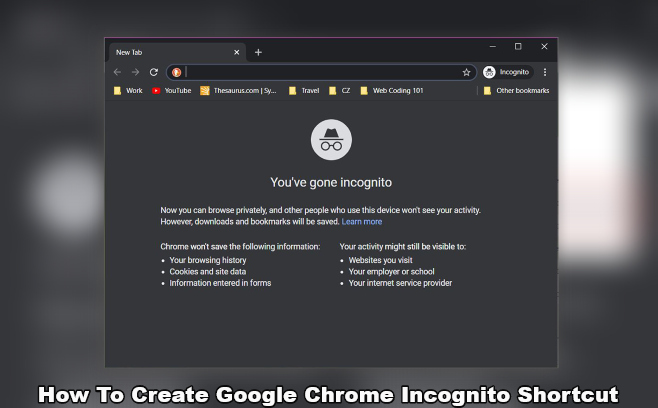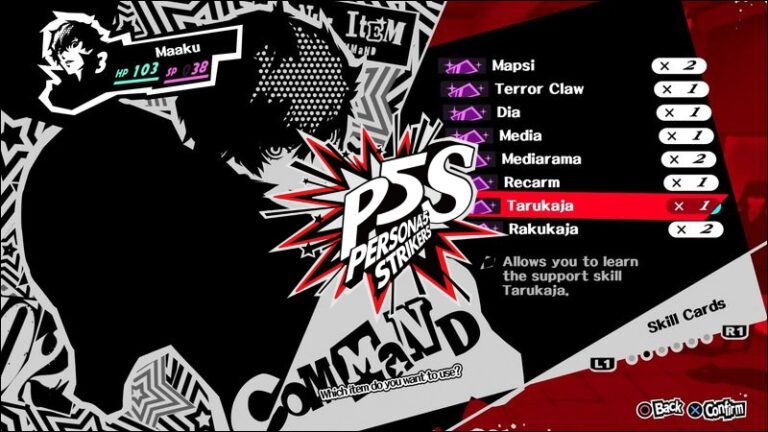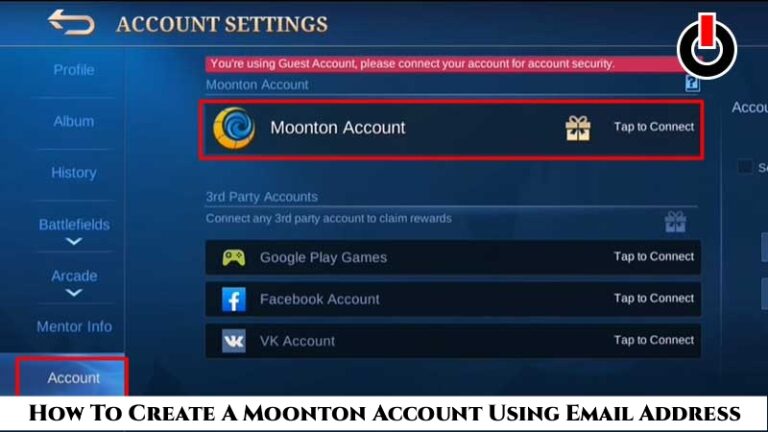How To Create Google Chrome Incognito Shortcut Google Chrome is the greatest browser for Android (and Windows) and has a number of useful features such as dark mode, chrome flags, and more. There are instances when you wish to surf a number of websites but keep some of them hidden from the public eye. In such instances, Incognito is a lifesaver because it allows you to browse the internet anonymously.
Opening Chrome and then selecting incognito is a time-consuming process if you want to surf anonymously all of the time (hey, we’re not judging you!). Fortunately, there’s a simple approach that can save you a lot of time and effort. So, let’s get started!
How to Make an Android Incognito Shortcut in Chrome

If you don’t already have Chrome installed on your phone, visit the link below.
- Make sure Chrome has a shortcut on your home screen.
- Long press the Chrome app, where you’ll see two options – New Tab & Incognito Tab.
- Click on the incognito tab and you’ll see that this option directly opens the private tab.
- Go to your home screen again and long press on the Chrome app.
- This time, drag the Incognito Tab onto the home screen.
- Drop the shortcut wherever you like.
- Click on the newly created incognito tab and start browsing.