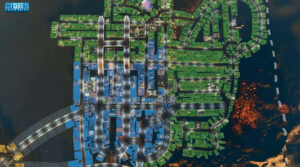In the Google Assistant you can say the sentence to make your computer start listening to your voice. Yes Google functions. From there, you can do all kinds of things directly with the virtual assistant Google AI.
Most Google apps feature a built-in Google Assistant and are ready for the phone. It refers, for instance, to Google Home. However, you may have additional steps to take if you want to use Ok Google on your smartphone or tablet.
Set Up ‘Ok Google’ on Android
To see if your Android device is already prepared to use Google Assistant, say Hey Google or Ok Google, or press and hold the home button. Select TURN ON when you see the prompt.
If that doesn’t work, keep in mind what you need to use Google Assistant on your Android:
- Android 5.0 or higher
- Google app 6.13 or higher
- Google Play services
- 1.0 GB of memory
- Device set to one of the languages listed here (English, German, Spanish, and many others)
Here’s how to check those requirements, in order:Check your Android device for an update, and then update to the newest Android version if it’s outdated.
- Update the Google app to the latest version.
- You can check which version it’s at right now by opening the Google app and going to More > Settings > About.
Open Google Play services on Google Play, and select Install if you see it. - Enable developer mode and then go to Settings > System > Advanced > Developer options > Memory to check that you have over 1 GB of memory.
- Confirm that your phone or tablet is set to a language on the list mentioned above. The language settings are here: Settings > System > Languages & input > Languages.
Set Up ‘Ok Google’ on iPhone or iPad
iOS devices have to run iOS 10 or higher and must be in one of the languages mentioned here. Unlike Android devices, Google Assistant is not available on the iPhone or iPad.
- Sign in with your Google account when asked.
- Select CONTINUE on the page that talks about Google Partners.
- Press Allow on the prompt about sending notifications. You can decline if you don’t want to get alerts from Google Assistant.
- Optionally enroll to get updates from Google about new features, offers, and other things for Google Assistant, and then press NEXT.
- When asked about microphone access, select OK. This is required if you want to be able to speak to Google Assistant.
It doesn’t get as easy as on Android to chat to OK Google or Hey Google for Google Assistant. You have to open and activate the Google Assistant application for iOS (that’s the device you’re seeing on the screen) to answer your question.
If you want some hands-free experience from which you could say Hey Google, you can use Siri to open Google Assistant. Know how to help with iPhone Google Assistant.