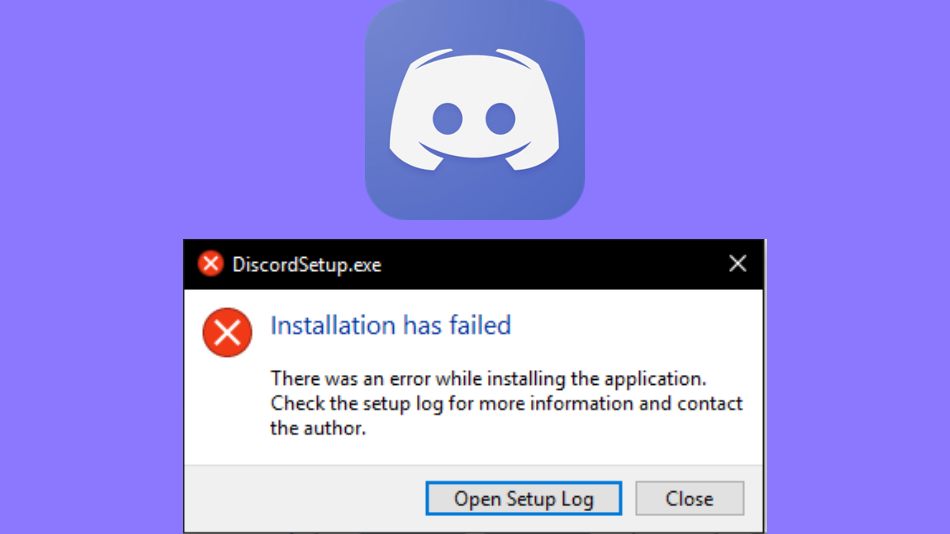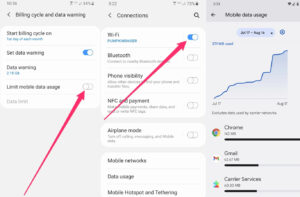How To Fix Discord Setup Installation Has Failed Error.You may have encountered the Installation has Failed error notice while attempting to install Discord on your device. This problem might be aggravating because it prevents you from continuing with the installation procedure, which means you won’t be able to use the programme. We will show you how to solve it in this article.
Table of Contents
Check your Internet Connectivity to Fix Discord Installation Has Failed
One of the reasons the installation has failed could be due to a bad internet connection. In Discord, a failed error occurs. You can check that your internet connection is working properly before moving on to the more sophisticated procedures in this tutorial. If this is not the case, you may need to reset your router or contact your network provider.
You can also try switching networks to see if anything changes. When such issues occur, this is one of the first things you should examine. If your internet is working properly, you may want to look into the other options presented in this post.
Disable Your Anti-Virus Software Temporarily
Anti-virus software might sometimes prevent specific applications from being downloaded onto your device. This is done to prevent malicious and harmful folders from infiltrating your computer and taking all of your personal information. It’s possible that when you try to install Discord, the software will do the same action. This is due to the possibility that the anti-virus software misidentified Discord as a threat.
You’ll need to go into the settings of your antivirus software to temporarily disable it. You’ll need to move from here to get the option to disable or exit the software completely.
Note that doing so should not harm your computer in any way. Once the Installation has Failed error has been solved, you can enable the AV software once again.
Disable Discord & Delete its Folders
Disable it in your computer’s task manager as one of the first steps in fixing the Installation has Failed error in Discord. You will be able to terminate all of the jobs that are now executing in Discord by doing so. This will allow you to completely remove all of the application’s folders from the computer.
- To do so, you will have to press the Windows key and the letter R at the same time. Doing so will bring up the Run dialog box.
- Once this box opens up, you need to type taskmgr, after which you need to click on OK.
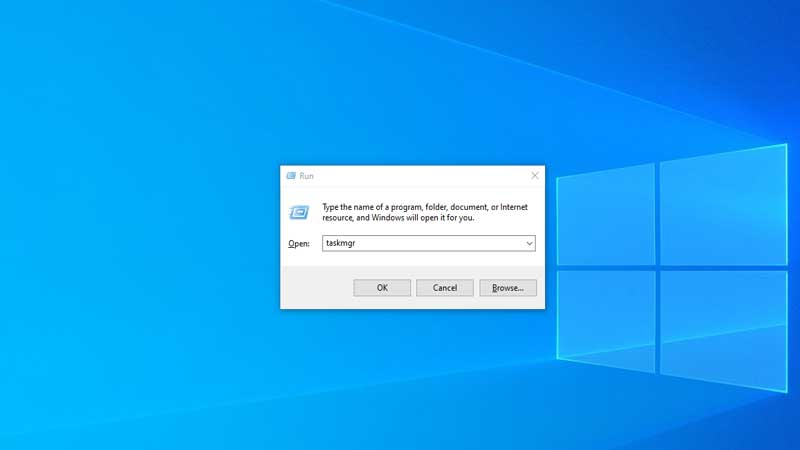
- Once the Task Manager opens, scroll to the bottom of it and click on More Details.
- Here, you will be able to see all of the apps running on your computer.
- Look for Discord in this list. Once you find it, right-click on it and select End Task. If you do not wish to right-click, you can also select Discord and then click on the End Task button on the bottom right of the Task Manager.
- Depending on the number of processes that are running on Discord, you will need to repeat this process several times.
- Now, you can close the Task Manager.
- Now, open up the Run dialog box, as mentioned earlier in the article.
- Type %AppData% in this box and then click on OK.
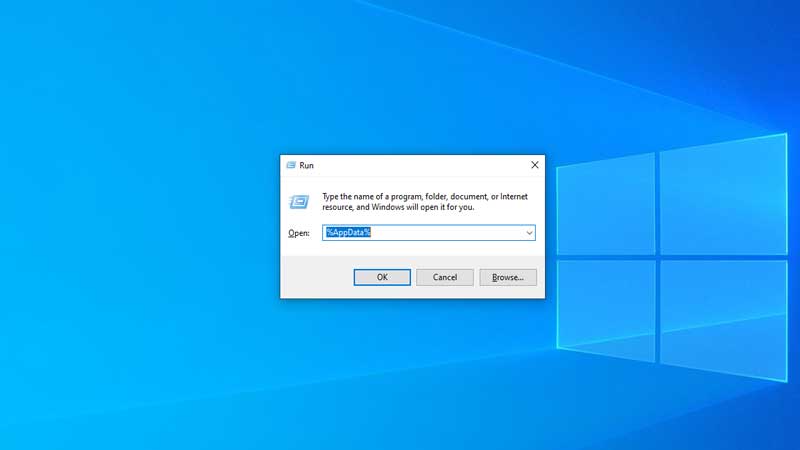
- A window will now open, as a result of the search you just made. Search for Discord here and right-click on it.
- Select Delete from the drop-down list of options.
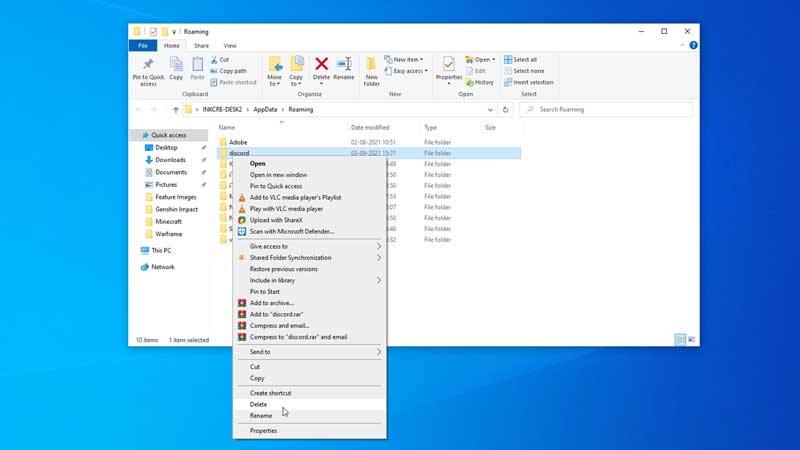
- Repeat the last four steps again. This time, type %LocalAppData% instead of %AppData%.
- Once you complete this entire process, simply restart your computer and install Discord again.
How To Fix Discord Setup Installation Has Failed Error
These were the options for resolving the Discord Installation Failed problem. If the most basic fixes fail to help, you can always try disabling the application’s files and then reinstalling it. Another option is to wait for Discord to fix the problem on their own, as this could be a bug.