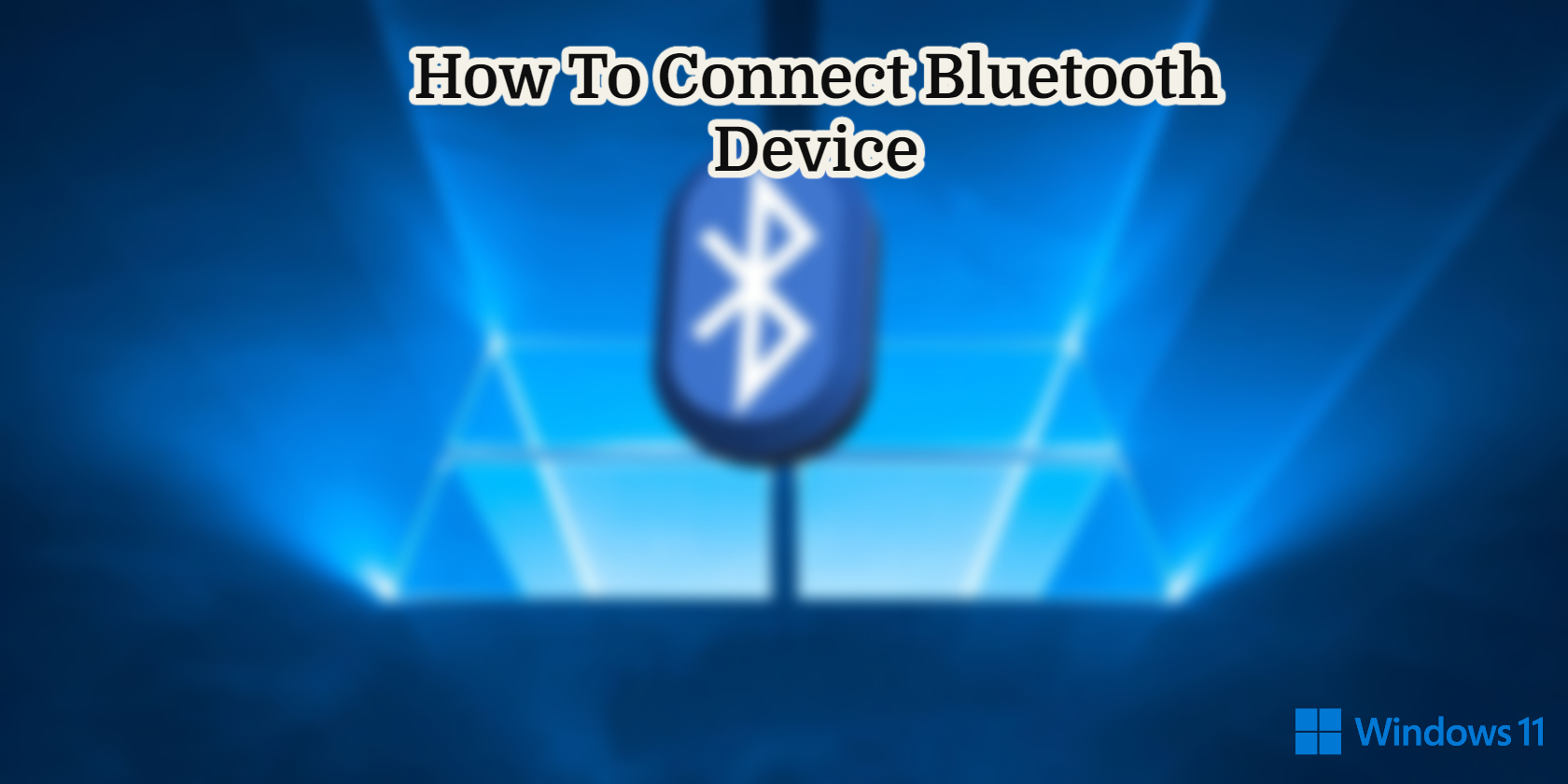How To Connect Bluetooth Device In Windows 11.Here’s how to enable Bluetooth in Windows 11 and connect your devices.
Bluetooth technology eliminates the need for connections by allowing data to be exchanged over short distances via radio waves. Bluetooth is now integrated into a wide range of high-tech gadgets, including headphones, smartphones, computers, televisions, soundbars, and so on. You’ve come to the right place if you want to connect and pair a Bluetooth device with your Windows 11 PC. I’ll show you how to connect a Bluetooth device in Windows 11 in this post.
On Windows 11, How can I connect A Bluetooth Device?
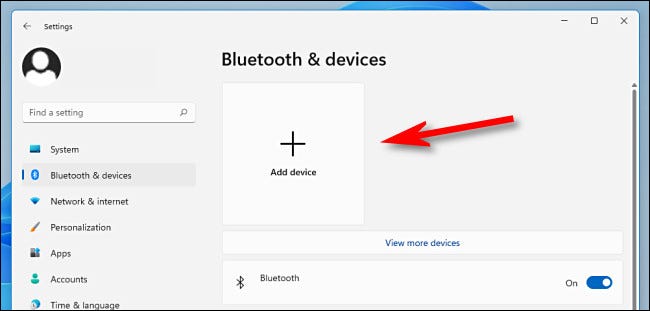
Bluetooth is currently built into many computers. On the other hand, on the side of a fixed computer, this is not always the case. In fact, to make your PC compatible with Bluetooth, you may need to purchase a Bluetooth adaptor or a Bluetooth dongle. After that, pairing Bluetooth devices in Windows 11 is a breeze.
Here’s How To Pair Bluetooth Devices with your Windows 11 Computer:
- First of all, you need to turn on the Bluetooth device on your computer.
- Next, just enable the Bluetooth pairing or pairing mode on the device so that it can be detected in Windows 11. The method for enabling pairing varies depending on the device you are using. Usually, a dedicated button for this is present on the device.
- Now, from your computer, open the Settings app. To do that, click on Windows 11 Start Menu, then click on Settings. Or else, you can also use the keyboard shortcut by pressing the Windows + I keys together for faster access.
Also Read:How To Get An Early Chimchar In Pokemon Legends: Arceus
- After that, go to Bluetooth and Devices option, and then check that the Bluetooth switch is turned On.
- Now, click on “Add Device”.
- At this point, select the type of device you want to pair to your Windows 11 PC. For example, I will choose to pair my Bluetooth headphones to my PC.
- Now, the list of available Bluetooth devices will be displayed on your computer.
- At this point, you need to click on the device you want to pair.
- Once the pairing of the device is complete, click OK.
- Finally, check to make sure that your Bluetooth device is properly connected to your computer. Now you can enjoy your Bluetooth Device without pairing it again on your computer.
That’s all there is to it when it comes to connecting Bluetooth devices to Windows 11. Check out our Windows 11 Guides section for further information, as well as our guide on how to run Windows 11 from a USB drive.