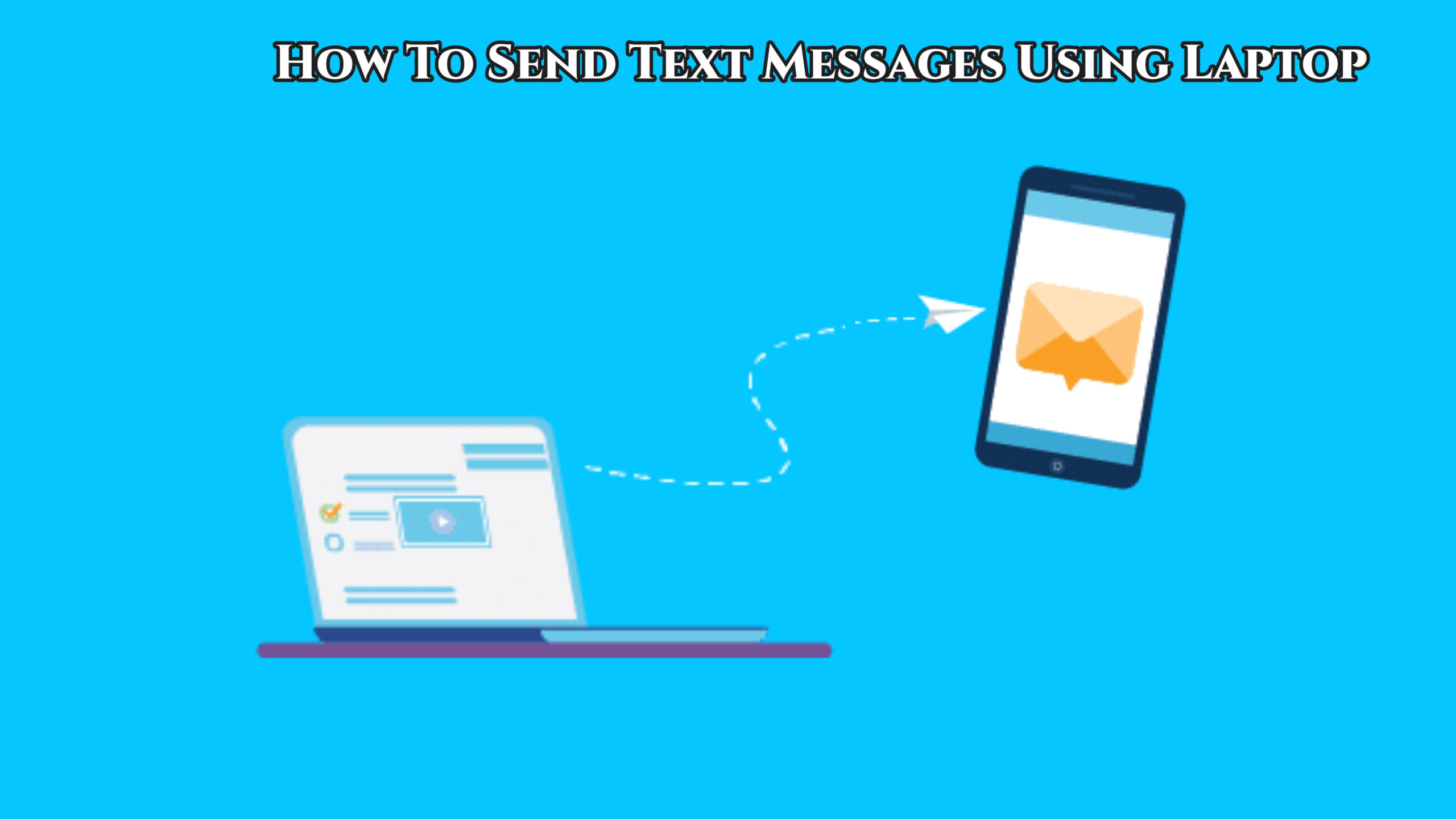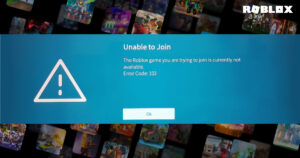How To Send Text Messages Using Laptop . It’s difficult to defend tiny touch screens as efficient typing devices, whether you’re a smartphone addict or still pine for the offline. Cord-free days of rotary phones – whereas the average keyboard user hammers out around 40 words per minute, those typing on touch screens average roughly half that.
Granted, carrying a keyboard around with you just so you can text faster would be counterproductive on the go. However, being able to send and receive SMS texts from your computer not only doubles your texting speed. But it also eliminates the need to juggle devices while at your workplace. You may harmonise your PC and phone with a multitude of apps for both Android and iOS if you’d rather centralise your devices and avoid your smartphone’s obsessive insistence on autocorrecting “cute” to “cucumber.”
Texting Assistants for Android
MightyText, a (largely) free Android software, is leading the charge for computer-based SMS texting. You may access and respond to your messages directly from your Gmail account or a web-based version of the app by installing the free software on your phone or tablet and following the simple steps. MightyText also includes features like low-battery notifications on your PC. The ability to send webpages, maps, and photographs from your computer to your phone, and a photo editor within the software. While these capabilities are free, MightyText Pro costs $4.99 per month (or $59.99 per year) and adds features like viewing other phone alerts on your computer. 100 GB of cloud storage, and text message scheduling, as well as removing in-app adverts and the free version’s 200-text-per-month limit.
MightyText isn’t the only one. AirDroid is a similar app, but it focuses more on sharing data between your portable and desktop devices, rather than just texting. Basic capabilities, like MightyText, are free, but premium options like remote photo capture and multiple device support cost $1.99 per month.
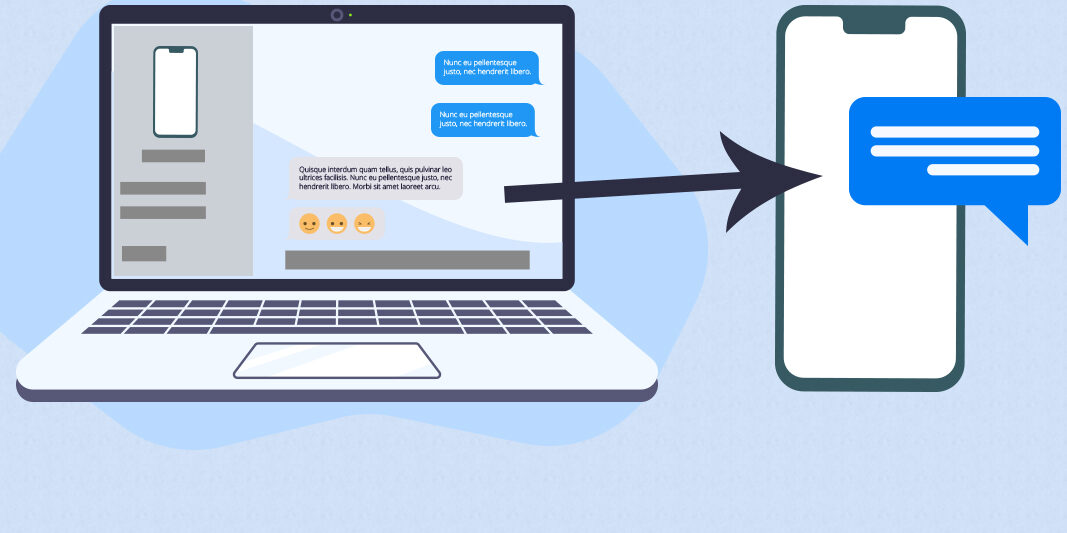
ALSO READ: How To Recover Deleted Files On Windows 10 For Free
Options for iOS
MyPhone Desktop is an iOS app that allows you to text from your computer, but it also goes a step further than its Android counterparts in terms of integrating your mobile and desktop devices.
You can not only access and send iPhone texts from your Mac or iPad (or even your iPod Touch) with this app, but you can also make calls from your desktop. Drag and drop items from your computer screen to your phone screen, and even share map routes among your family of devices for a one-time fee of $4.99.
You also have an iPhone-only option as a Mac user that doesn’t require you to download any additional apps. Click the Messages icon in the dock of your Mac and sign in with the Apple ID you use on your iPhone. Choose a contact and type away – your contact will get the message as an iMessage on their phone. Albeit it may identify you with your email address rather than your phone number on their end.
Alternatives for Everyone
Although a little clumsy, it works if you don’t want to deal with apps but still want to send a text from the convenience of your computer’s keyboard.
Go to your email account and begin writing a new message. For the address, type the recipient’s phone number as a single block (no punctuation) followed by “@email.uscc.net” – for example, “[email protected].” This should work for most cellular phones in the United States. With the exception of a few smaller providers like T-Mobile. It’s also a handy idea for the next time you misplace your smartphone under your car seat.