How To Install Forge Minecraft 1.19.2. One of the nicest improvements to Minecraft is the forge. By adding them to your modifications folder, you may quickly and easily install all of the best Minecraft mods.
However, you must first understand how to install Forge in Minecraft before you can obtain mods with such ease. Let’s get started!
Table of Contents
how to download and install forge in minecraft 1.19.2
Downloading Forge is the first step towards integrating it with Minecraft. Here, we’ll go over every step of downloading Forge so you can be sure you’re using the right version when you install it in Minecraft.
Visiting the Forge Download Page

Accessing the download page is the first step in installing Forge. The Download Forge button above or at https://files.minecraftforge.net/net/minecraftforge/forge/ will take you to the Forge Download page.
Choosing the Forge Version You Want
We must choose the appropriate version once you are on the Forge website. Versions of Forge are compatible with versions of Minecraft.
That means the right version of Minecraft will appear once you choose the version of the game to use Forge with.
These variations are available for selection in the left sidebar.
Install Forge
Select your Forge version, then click the ‘Installer’ button beneath download suggested. You will reach Ad Focus by doing that.
Navigate the Ad-Wall
If the Forge’s creators want to keep it going, they’ll need to make some money. Because of this, downloading Forge requires you to go past ad barriers.
You will be directed to a website that looks like the one below after hitting the download button. No matter what the page’s content says, only click the red “SKIP” button that will appear in the top right corner after around 10 seconds. When you see the red skip button and click it, Forge will start downloading.
Depending on your browser, Forge may need to be saved or kept. As long as Forge is in the title, this is secure.
Installing Minecraft Forge

Now that Forge has been downloaded, let’s move on to installing it in Minecraft. Any Minecraft Forge version will support this.
Open The Forge Installer
Right-click the Forge Installer icon, choose “Open With,” and then choose Java to launch it. The Mod System Installer for Forge should then launch after you select “Okay.”
In the event that Java isn’t listed in the Open With page, you might need to download it. Java is necessary to use Forge.
Setting up Forge
It’s time to install Forge into Minecraft after you have the application open. Just make sure “Install Client” is chosen at the top, and click “OK” after you’re finished. Now Minecraft will download and install Forge.
Make sure you’ve played the original, unmodified version of the version you’re trying to install if you run into any problems. Additionally, in order to install Forge, Minecraft and the Minecraft Launcher must be closed.
How to Use Forge in Minecraft

Now that Forge is installed, we can start using it to play Minecraft.
Launch Forge in Minecraft
Simply launch the Minecraft Launcher to launch Minecraft with Forge. Click the tiny arrow next to the Play button once you’ve reached the Minecraft Launcher.
Forge is listed in this list. pick it, then press Play.
You will get a window stating that you are playing Modded Minecraft when you first start playing Minecraft with Forge. On this page, press the play button once again to launch Forge in Minecraft.
Verifying the Installation of Forge
You ought to notice a “Mods” button on the main menu of Minecraft. The Forge version you are using is also visible in the lower left corner of Minecraft.
Learn More: How Long Will The Callisto Protocol
You can tell you have Forge installed if you see them!
Installing Forge Mods
You should likely install some mods now that you have Forge.
First, download some Minecraft mods
Mods must first be downloaded before you can install them. CurseForge is where most Minecraft mods can be found.
Making sure you are downloading the correct version of the mod for the version of Minecraft you are playing is the most important thing to keep an eye out for while installing Forge mods. The mod won’t function if you don’t purchase it for the appropriate version.
Installing Forge Minecraft Mods
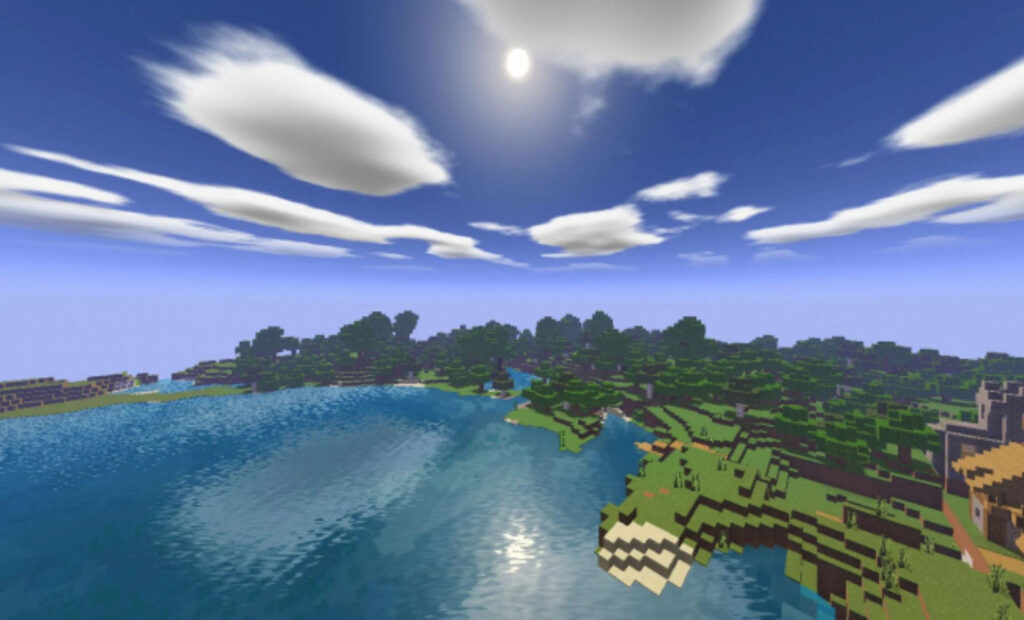
We can install your Forge mods once they have been downloaded.
Start by launching Forge in Minecraft. Then select “mods” from the main menu of Minecraft. Then, in the lower left corner of Minecraft, select “Open mods folder.” It will launch your modifications folder.
All that is left for you to do is drag and drop the mods into this mods folder. Installing Minecraft Forge modifications is that simple.
But I do want to point out that in order for your mods to work, you must restart Minecraft and open it again with Forge. Following that, the mods will show up in the “Mods” button on the main menu of Minecraft.
Troubleshooting
We sincerely hope that the installation of Forge goes flawlessly. It is impractical to think that everyone will be trouble-free, though. So, in this section, we’ll address some of the probable problems you can have when installing Minecraft Forge.
Cannot Launch the Forge Installer
The Forge Installer won’t launch most likely because Java is missing from your computer. Fortunately, you can install Java particularly for Forge and Minecraft mods with the help of our comprehensive guide to acquiring Java.
You may also need to run the Jarfix after installing Java. This is a straightforward software made to integrate your.jar files with Java so that they can function together.
You won’t have any trouble starting the Forge Installer once you’ve installed Java and executed the Jarfix.
The Minecraft Launcher does not contain the Forge version
You ought should have a Forge profile in your Minecraft Launcher once you’ve installed Forge using the Mod System Installer. However, what if you don’t have a Forge profile?
Try reinstalling Forge initially while closing both Minecraft and the Minecraft Launcher. This usually resolves the problem. But if it doesn’t, you’ll have to make a Forge profile.
To do this, select “Installations” from the Minecraft Launcher’s menu at the top. Make sure modified is then selected in the top right corner. After that, select “New Installation.”
Name it “Forge” in this installation, then select a version from the version drop-down box. It is necessary to choose the Forge version from this drop-down. The location of this is typically near the top, but depending on the Forge version you are installing, you might need to scroll down.
After choosing a version, save the profile so that you can use Forge to play Minecraft!
How To Fix Error Code 1 In Minecraft Forge

When using Forge to play Minecraft, problems with installed mods are frequently the cause of error code 1.
We advise only installing 2 to 5 mods at once. If there is a problem, you can then quickly uninstall each one one at a time. Therefore, begin uninstalling the modules you’ve added one at a time if you do have the Forge exit code 1 issue.
By using the Installations tab in the Minecraft Launcher, you may access your modifications folder without starting Minecraft by hovering over your Forge profile and clicking the associated folder. You’ll see the “mods” folder when your Minecraft folder opens. To find all of your mods, open that. To test, you can remove them from here.
After you uninstall a mod, Minecraft Forge will launch. When this occurs, you have identified the mod that is the problem.
How to resolve error code 0 in Forge
Forge exit code 0, like error code 1 we just discussed, is typically brought on by modules that don’t function properly with the version of Forge or Minecraft you are using.
Until Minecraft opens, we advise following the same procedure of deleting modules one at a time. When it does, you will be able to identify the mod that causes the problem. The mod might only require an update, or it can require removal entirely.
The most widely used mod loader for Minecraft is Forge. Once Forge is set up, you can easily install mods in Minecraft by adding them to your mods folder.
You do indeed need Java to install Forge. The Forge installer is a Java program, which explains why.
Fortunately, we have a thorough guide on Java that will enable you to confirm that you have the right Java version to install Forge right away.



