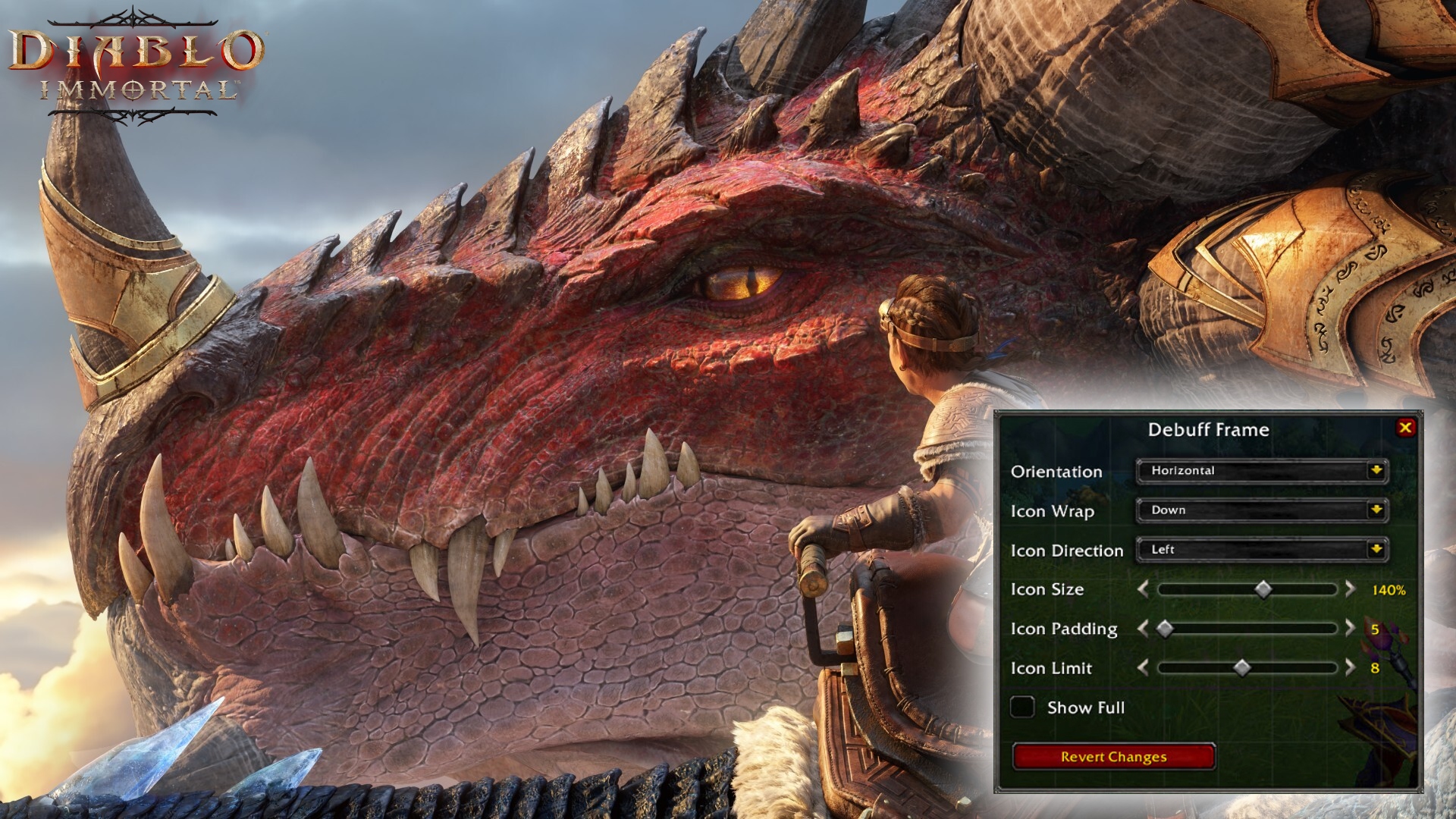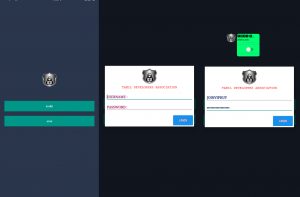How To Reset UI In WOW. The most recent expansion for World of Warcraft (WoW), Dragonflight, offers a lot to enjoy, including the entirely new region of Dragon Isles, all the drama surrounding the Dragon Aspects, a complex plot, Dragonriding, and much more. There are, however, a number of problems as well, including some server instability and performance declines.
Resetting your User Interface may help if WoW Dragonflight is experiencing lag or low frames-per-second (FPS) (UI). This guide explains precisely how to reset your WoW UI so you can quickly fix the low FPS issues.
How To Reset UI In WOW
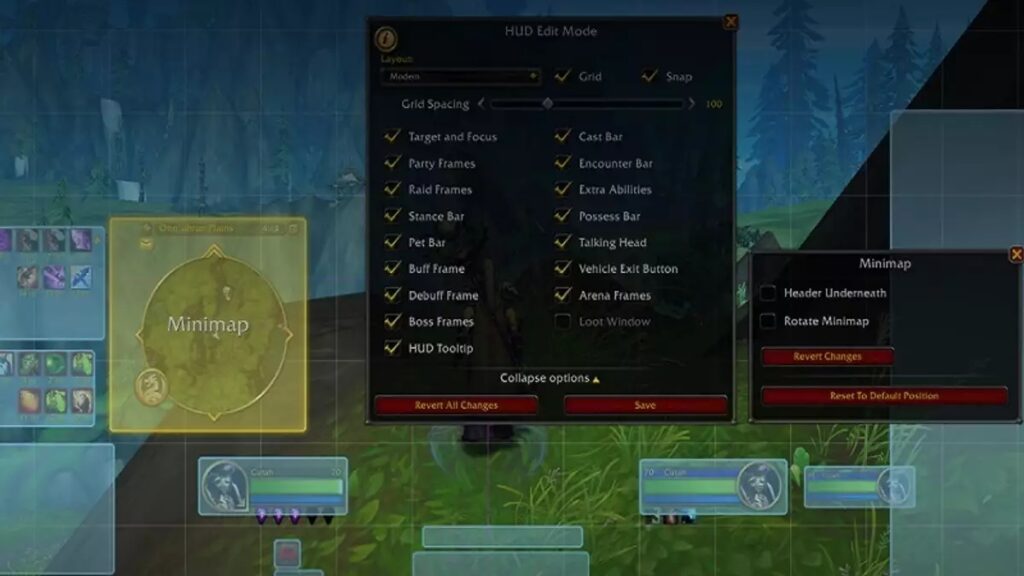
Resetting your World of Warcraft UI after the release of a new expansion has evolved into normal procedure over time. You will desire a new beginning because WoW Dragonflight brings new accessibility settings and user interface components.
First things first, you must know that you must temporarily uninstall any addon management software you may be using before you begin the procedures to reset your WoW UI below.
This is because, despite your best efforts to reset the data using these procedures, many addon managers simply re-sync it. Resetting your WoW UI can fix a variety of display and interface problems, including the low FPS and poor performance that some players are experiencing as WoW Dragonflight launches.
You can find all the instructions needed to reset your World of Warcraft user interface below
Learn More: Diablo Immortal Hungering Moon Event Guide
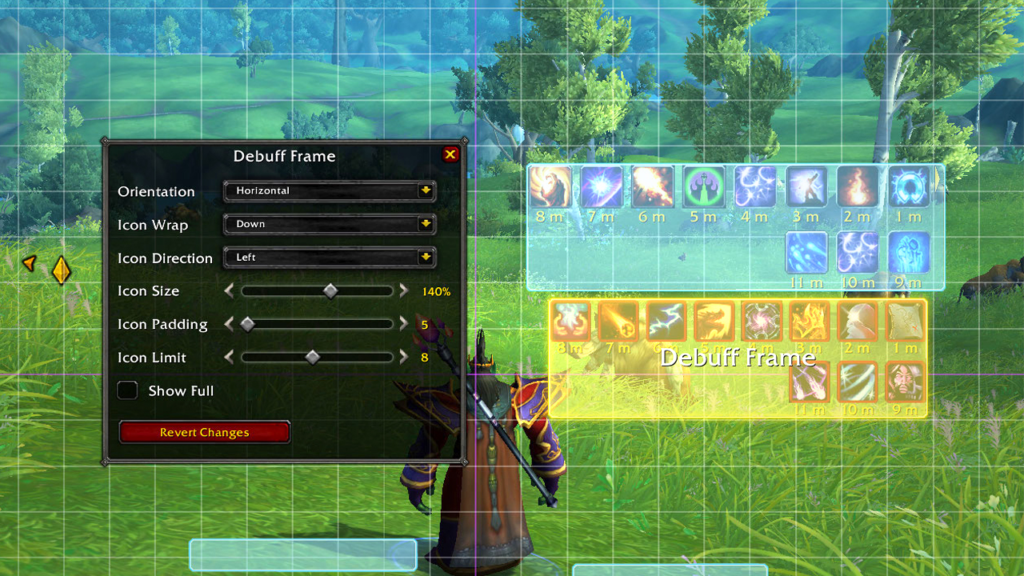
- Quit World of Warcraft entirely.
- To prevent addon managers from adding your uninstalled addons again, uninstall them completely.
- Click Options in the Blizzard Battle.net desktop programme and choose Show in Explorer (Windows) or Reveal in Finder (Mac).
- Dispatch the World of Warcraft® directory.
- Open the folder for the game version (retail, classic era, or classic) you’re troubleshooting.
- Name the directories Cache, Interface, and WTF CacheOld, InterfaceOld, and WTFOld, respectively.
- Relaunch World of Warcraft to make the modifications effective.
So there you have it, a complete list of the procedures you must take to reset your World of Warcraft UI so that you can use Dragonflight. Please be aware that you should do these actions at your own risk. These are the official procedures as described by the support team at Blizzard.