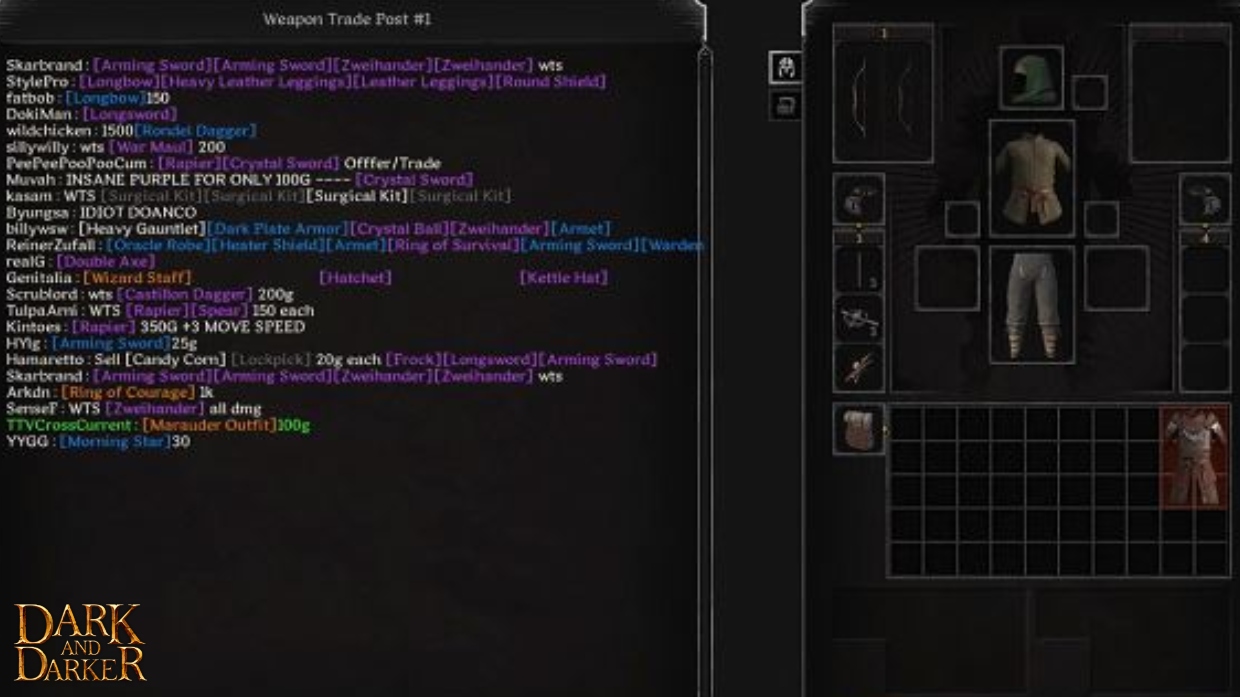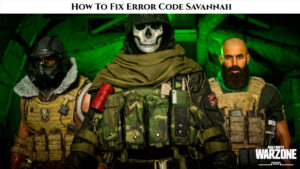How To Do Trading In Dark And Darker. Action survival game Dark and Darker takes place in dungeons where you’ll run into dangerous creatures. Similar to Escape From Tarkov, the game’s mechanics require you to conduct raids on several maps, take out adversaries, collect loot, carry out the extraction, and then sell the loot to merchants in order to make money. In Dark and Darker, which is extremely similar, you can trade goods with other players in exchange for gold or money using a trading system.
How To Do Trading In Dark And Darker

To make money or acquire stuff for matches, real-world gamers trade with one another. However, you must have 25 Gold to qualify as a Trader in order to unlock trading. It will a one-time cost, and if you choose to use your other characters as traders. You will also need to spend 25 Gold. You can enter the Trading rooms for weapons, armour, and utilities if you have attained the status of trader. The necessary things can traded with other members in the rooms.
Learn More: How Merchants Work In Dark And Darker
However, in order to acquire products from the trading rooms, you must also become a trader. Alternatively, if you don’t want to spend 25g, you can peruse the merchandise at the merchants.
Trading Process
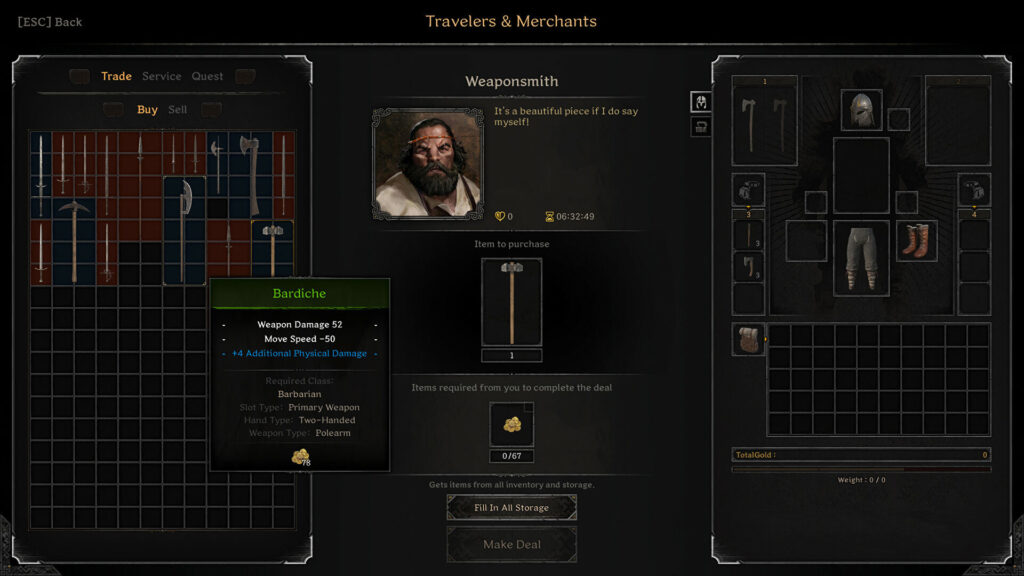
You will enter the room with the other people in the room once you have made the Trader. To send an item to the Post menu as a chat, you must first choose it from your inventory on the right, hold down Shift, and then left-click on it. You must now enter the amount you wish to exchange it for. For instance, it would appear as follows if you were to sell a piece of clothes for 100g: [Outfit]100g.
The object you have chosen to trade will shown in bracketed text. And the amount you are trading will shown outside the bracket. If somebody is interested, you will see a notification on the screen after pressing Enter to post it in the chat. Both confirming and rejecting the request are options. When you accept the request, a new page will appear where you may place the item in your section and the other player can place the gold in his section. You must click the Check Marker under your section after both players have placed their products to finalise the trade. By selecting the Cancel option, you can also end the deal for any reason.