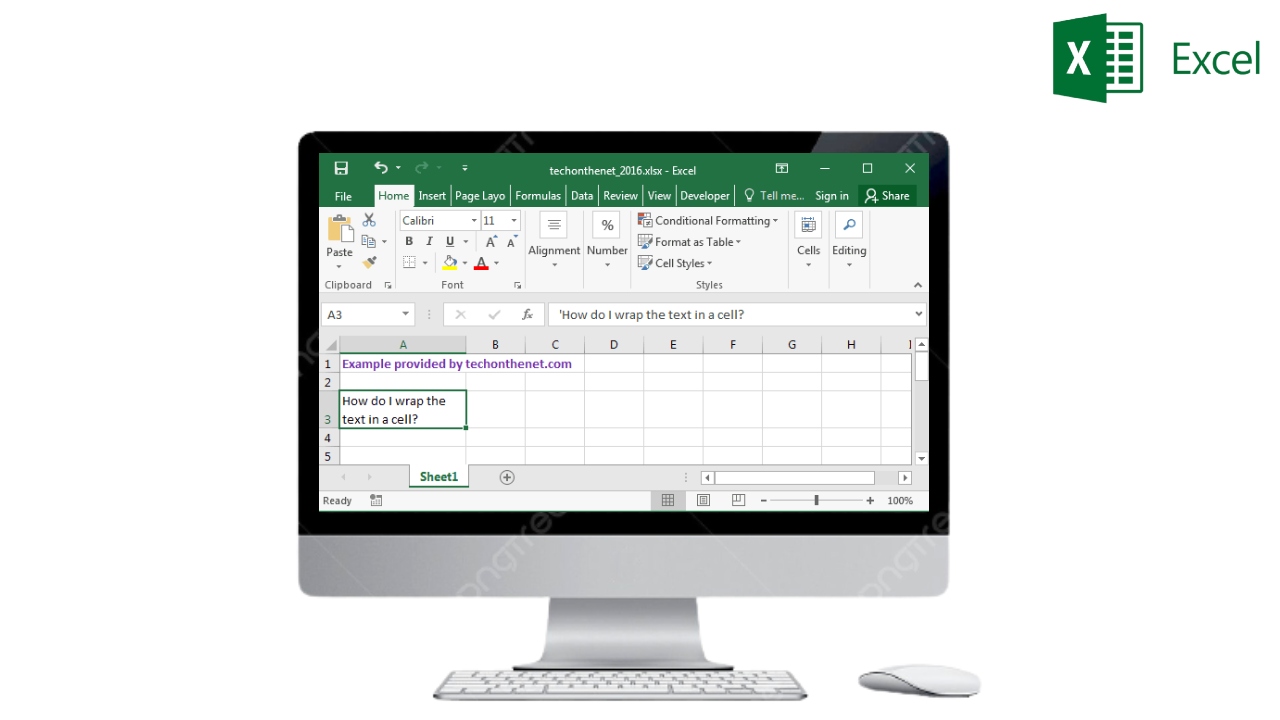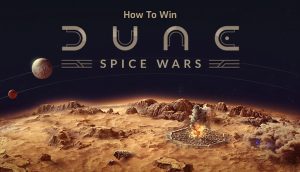How To Fit Text In Excel Cell. To fit text in an Excel cell, you can use the “Wrap Text” or “AutoFit” feature. Here’s how:
- Wrap Text:
- Select the cell or cells that contain the text you want to fit.
- Right-click on the selected cell or cells and click on “Format Cells” from the context menu.
- In the “Format Cells” dialog box, select the “Alignment” tab.
- Check the “Wrap text” checkbox under the “Text control” section.
- Click “OK” to close the dialog box.
- The text in the cell or cells will now displayed across multiple lines to fit the width of the cell.
- AutoFit:
- Select the cell or column that you want to fit.
- Double-click on the border of the cell or column. This will automatically adjust the width of the cell or column to fit its content.
- Alternatively, you can also use the “AutoFit Column Width” button in the “Home” tab of the Excel ribbon to fit the width of a column.
By using these methods, you can easily fit text in an Excel cell or column to ensure that all the data is visible and easily readable.
Learn More: How To Expand Single Cell In Excel
What Is Fit Text In Excel Cell
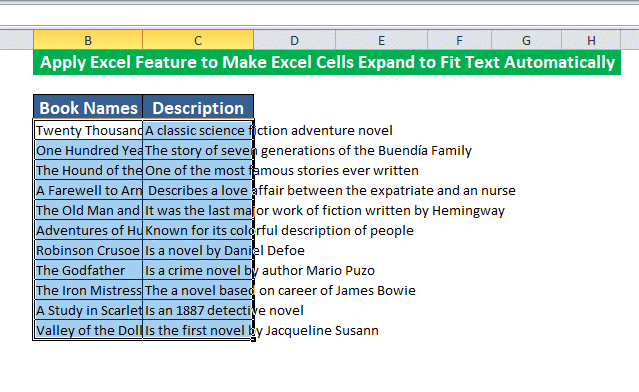
“Fit text in Excel cell” refers to the process of adjusting the size of a cell to fit the text within it. When the text in a cell exceeds the size of the cell, it may get truncated or hidden. Making it difficult to read or analyze. The process of fitting the text in the cell ensures that all of the text is visible and readable without having to change the font size or style.
The “Wrap Text” option displays the entire contents of the cell in multiple lines within the same cell, while “AutoFit” resizes the column width to fit the text. The “Shrink to Fit” option reduces the font size to fit the text in the cell. By fitting text in Excel cells, users can ensure that all data is visible and easily readable.
FAQ
How can Excel be made to fit?
- Reduce a worksheet to fit on a single page.
- To view page layout, click.
- In the Page Setup dialog box, click the Page tab.
- Under Scaling, choose Fit to.
- In the Fit to boxes, select 1 page(s) wide by 1 tall to fit your document to print on one page.
- At the bottom of the Page Setup dialog box, click OK.