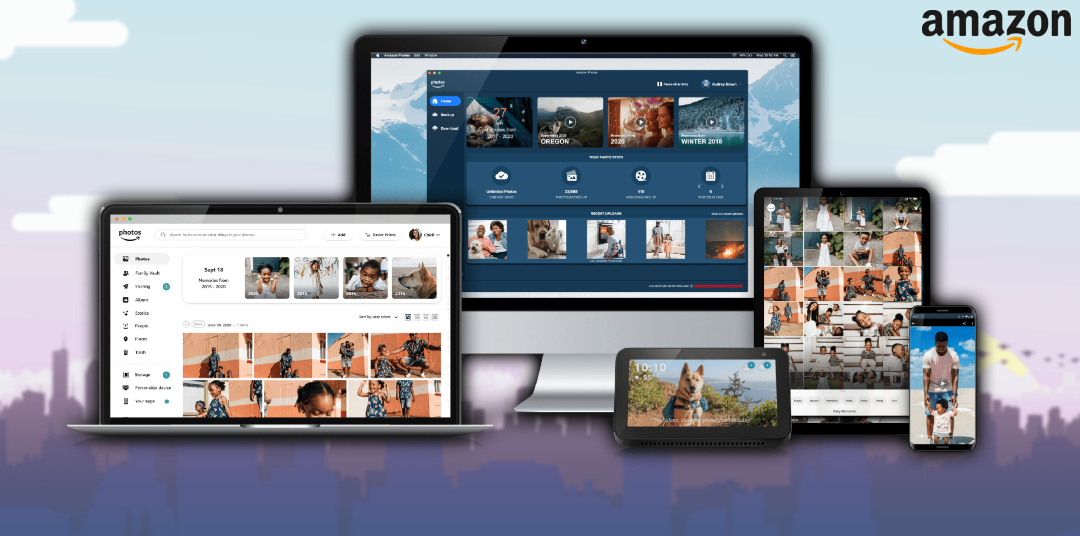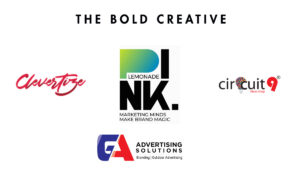How To Find Duplicates In Amazon Photos. Amazon Photos a cloud storage service provided by Amazon that allows users to store and organize their photos and videos. The service offers unlimited photo storage for Amazon Prime members. While non-Prime members get 5GB of free storage and can purchase additional storage if needed.
Amazon Photos automatically backs up photos and videos from smartphones, tablets, and computers to the cloud. Making it easy for users to access and share their media from any device. The service also includes features like facial recognition. Which helps users organize their photos by the people in them. And a search function that allows users to find specific photos or videos based on keywords or locations. Additionally, Amazon Photos offers photo printing services. Enabling users to order prints, photo books, and other photo gifts directly from their photo library.
Table of Contents
What Is Duplicate Photos?
Duplicate photos are exact copies of the same photo that may exist in your photo library. Taking up unnecessary space and making it harder to organize your collection. Duplicate photos can accumulate over time. Especially if you use multiple devices to capture and store your photos.
Learn More: How To Watch Free TV Channels On Android TV
How To Find Duplicates In Amazon Photos
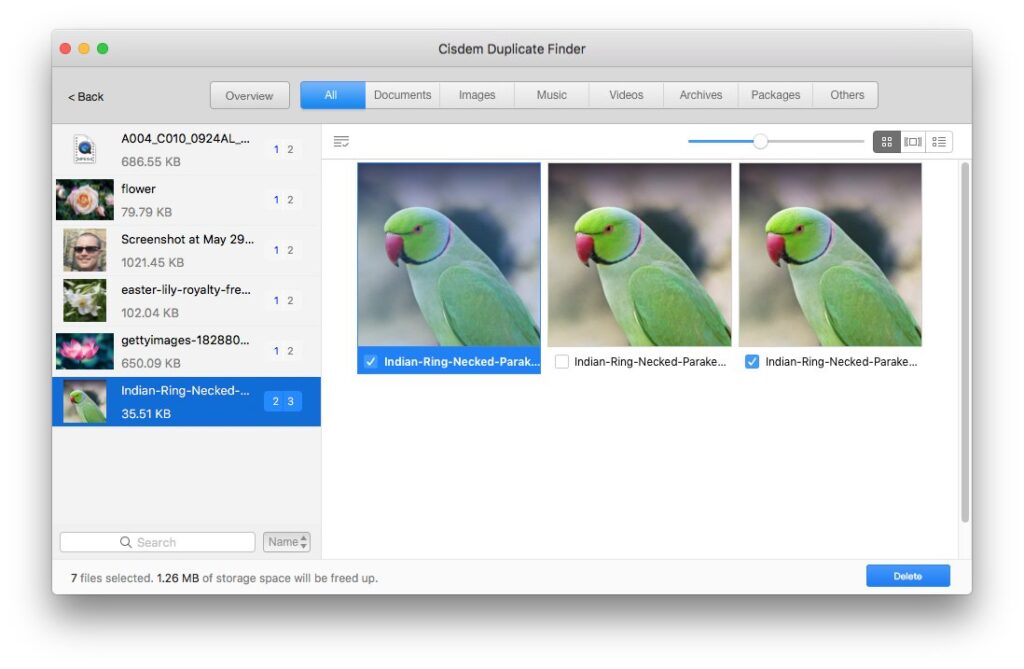
Amazon Photos has a built-in feature to find and remove duplicates from your photo library. Here’s how to use it:
- Open the Amazon Photos app on your device or go to the Amazon Photos website.
- Sign in to your Amazon account if you haven’t already.
- Navigate to the “Settings” menu and select “Duplicate Detection”.
- Turn on the “Duplicate Detection” toggle to enable the feature.
- Amazon Photos will automatically scan your library and identify any duplicate photos. You can view the duplicates by going to the “Duplicates” tab in the “Albums” section.
- Review the duplicates and select the ones you want to delete. You can select individual photos or select all duplicates at once.
- After selecting the duplicates, click on the “Delete” button to remove them from your library.
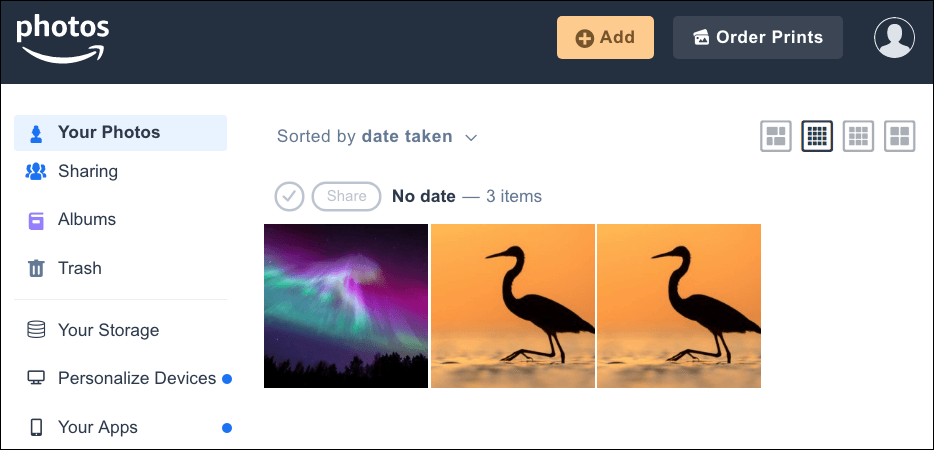
Note: that the duplicate detection feature may take some time to scan your entire photo library. Especially if you have a large number of photos. Once the process is complete, you should be able to easily identify and remove any duplicate photos.
FAQ
How To Find Duplicates In Amazon Photos?
- Open the Amazon Photos app on your device or go to the Amazon Photos website.
- Sign in to your Amazon account if you haven’t already.
- Navigate to the “Settings” menu and select “Duplicate Detection”.
- Turn on the “Duplicate Detection” toggle to enable the feature.
- Amazon Photos will automatically scan your library and identify any duplicate photos. You can view the duplicates by going to the “Duplicates” tab in the “Albums” section.
- Review the duplicates and select the ones you want to delete. You can select individual photos or select all duplicates at once.
- After selecting the duplicates, click on the “Delete” button to remove them from your library.