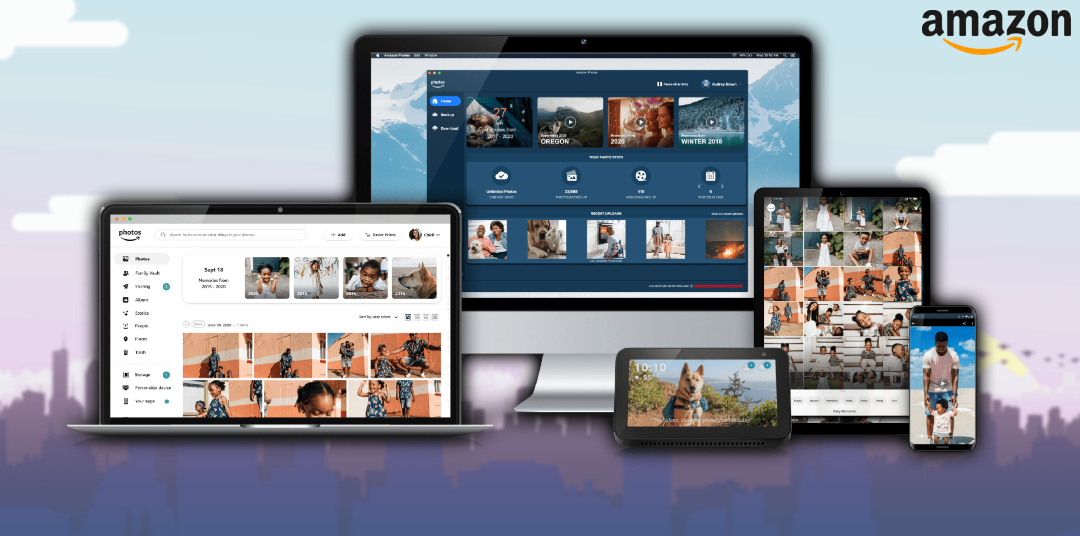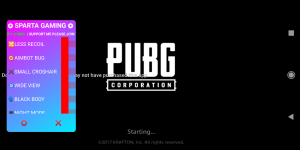How To Remove Duplicates In Amazon Photos. Amazon Photos a cloud storage service provided by Amazon that allows users to store and organize their photos and videos. The service offers unlimited photo storage for Amazon Prime members. While non-Prime members get 5GB of free storage and can purchase additional storage if needed.
Amazon Photos automatically backs up photos and videos from smartphones, tablets, and computers to the cloud. Making it easy for users to access and share their media from any device. The service also includes features like facial recognition. Which helps users organize their photos by the people in them. And a search function that allows users to find specific photos or videos based on keywords or locations. Additionally, Amazon Photos offers photo printing services. Enabling users to order prints, photo books, and other photo gifts directly from their photo library.
Table of Contents
What Is Duplicate Photos?
Duplicate photos are exact copies of the same photo that may exist in your photo library. Taking up unnecessary space and making it harder to organize your collection. Duplicate photos can accumulate over time. Especially if you use multiple devices to capture and store your photos.
Learn More: How To Watch Free TV Channels On Android TV
How To Remove Duplicates In Amazon Photos
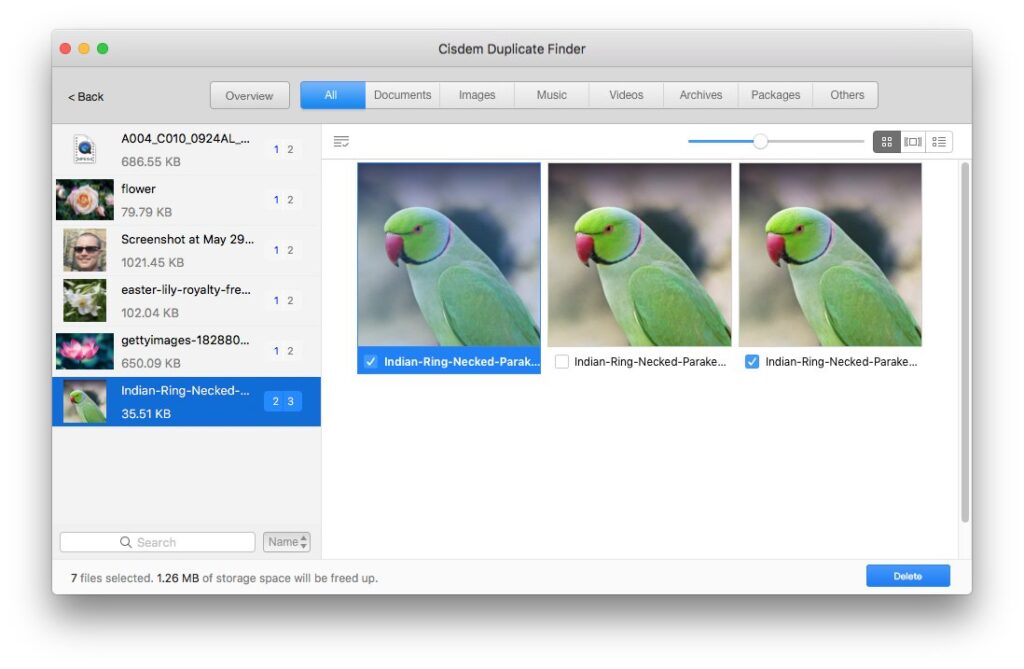
Amazon Photos has a built-in feature that makes it easy to remove duplicate photos from your collection. Here are the steps:
- Log in to your Amazon Photos account on the website or app.
- Click on the “Albums” tab, and then select the “Duplicates” album.
- You’ll see a list of all the duplicate photos in your collection. Select the photos you want to delete by clicking on the checkboxes next to them.
- Once you’ve selected all the duplicate photos you want to remove, click on the “Delete” button.
- Confirm that you want to delete the selected photos by clicking on “Yes, Delete” when prompted.
- Amazon Photos will delete the selected duplicate photos from your collection.
Note: that once you delete a photo, it will be permanently removed from your Amazon Photos account, so make sure to only delete duplicates that you are sure you don’t need. Also, keep in mind that the duplicate detection feature may not catch all duplicate photos, so it’s a good idea to manually review your collection periodically to ensure it remains organized and free of duplicates.
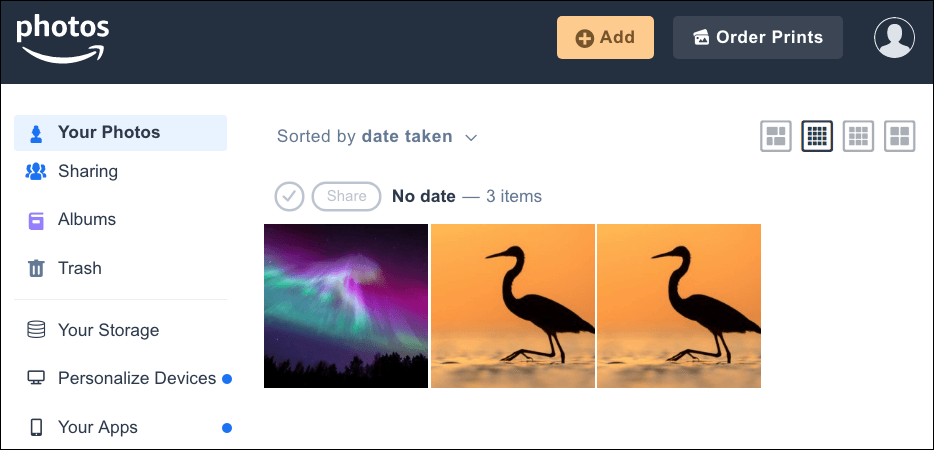
FAQ
How To Remove Duplicates In Amazon Photos
- Log in to your Amazon Photos account on the website or app.
- Click on the “Albums” tab, and then select the “Duplicates” album.
- You’ll see a list of all the duplicate photos in your collection. Select the photos you want to delete by clicking on the checkboxes next to them.
- Once you’ve selected all the duplicate photos you want to remove, click on the “Delete” button.
- Confirm that you want to delete the selected photos by clicking on “Yes, Delete” when prompted.
- Amazon Photos will delete the selected duplicate photos from your collection.