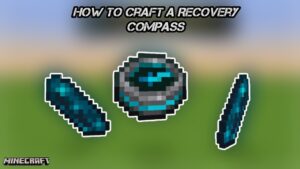How To Install Bluetooth Driver In Windows 8. A Bluetooth driver is a software program that enables communication between a computer or other device and a Bluetooth-enabled device, such as a smartphone, tablet, or wireless headset. The driver provides the necessary instructions for the computer to detect, pair, and exchange data with the Bluetooth device.
Most modern computers come with built-in Bluetooth capabilities, but the computer still requires a Bluetooth driver to fully utilize the feature. If the driver is missing, outdated or corrupted, the computer may not be able to connect to Bluetooth devices or experience connection problems.
Bluetooth drivers are usually available from the manufacturer’s website or through the operating system’s update center. It is important to ensure that the correct driver is downloaded and installed to avoid compatibility issues or other problems.
How To Install Bluetooth Driver In Windows 8
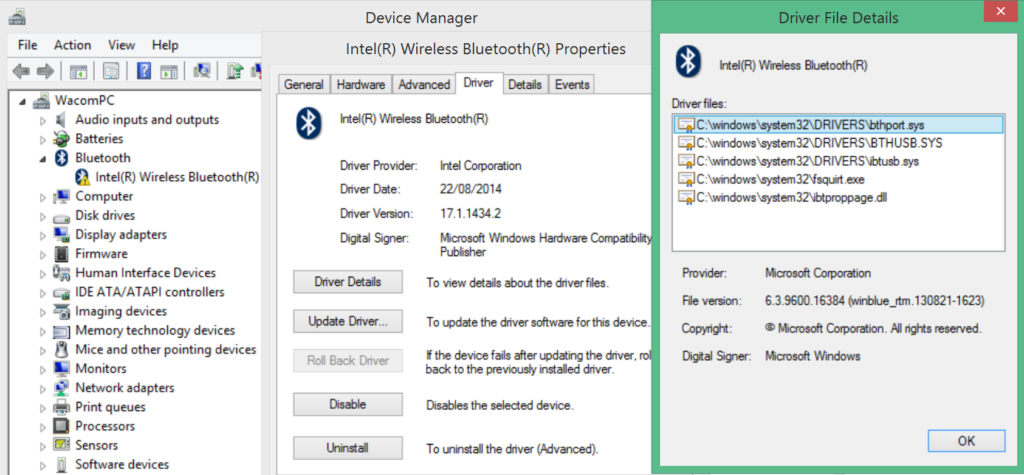
Learn More: How To Install Bluetooth Driver In Windows 7
To install Bluetooth driver in Windows 8, follow the steps below:
- Click on the Windows Start button and type “Device Manager” in the search bar. Click on “Device Manager” in the search results.
- In the Device Manager window, expand the “Bluetooth” category.
- Right-click on your Bluetooth adapter and select “Update Driver Software”.
- Select “Search automatically for updated driver software”.
- If Windows cannot find the driver automatically, you may need to download the driver from the manufacturer’s website.
- Go to the manufacturer’s website and search for the appropriate driver for your Bluetooth adapter.
- Download the driver and save it to your computer.
- Double-click on the downloaded file to extract the driver files.
- Right-click on the Bluetooth adapter in Device Manager and select “Update Driver Software”.
- Select “Browse my computer for driver software”.
- Browse to the folder where you extracted the Bluetooth driver files and select the appropriate file.
- Click “Next” and follow the on-screen instructions to complete the installation process.
Once the driver installation is complete, you should be able to connect your Bluetooth device to your computer.
FAQ
How To Install Bluetooth Driver In Windows 8?
- Click on the Windows Start button and type “Device Manager” in the search bar. Click on “Device Manager” in the search results.
- In the Device Manager window, expand the “Bluetooth” category.
- Right-click on your Bluetooth adapter and select “Update Driver Software”.
- Select “Search automatically for updated driver software”.
- If Windows cannot find the driver automatically, you may need to download the driver from the manufacturer’s website.
- Go to the manufacturer’s website and search for the appropriate driver for your Bluetooth adapter.
- Download the driver and save it to your computer.
- Double-click on the downloaded file to extract the driver files.
- Right-click on the Bluetooth adapter in Device Manager and select “Update Driver Software”.
- Select “Browse my computer for driver software”.
- Browse to the folder where you extracted the Bluetooth driver files and select the appropriate file.
- Click “Next” and follow the on-screen instructions to complete the installation process.