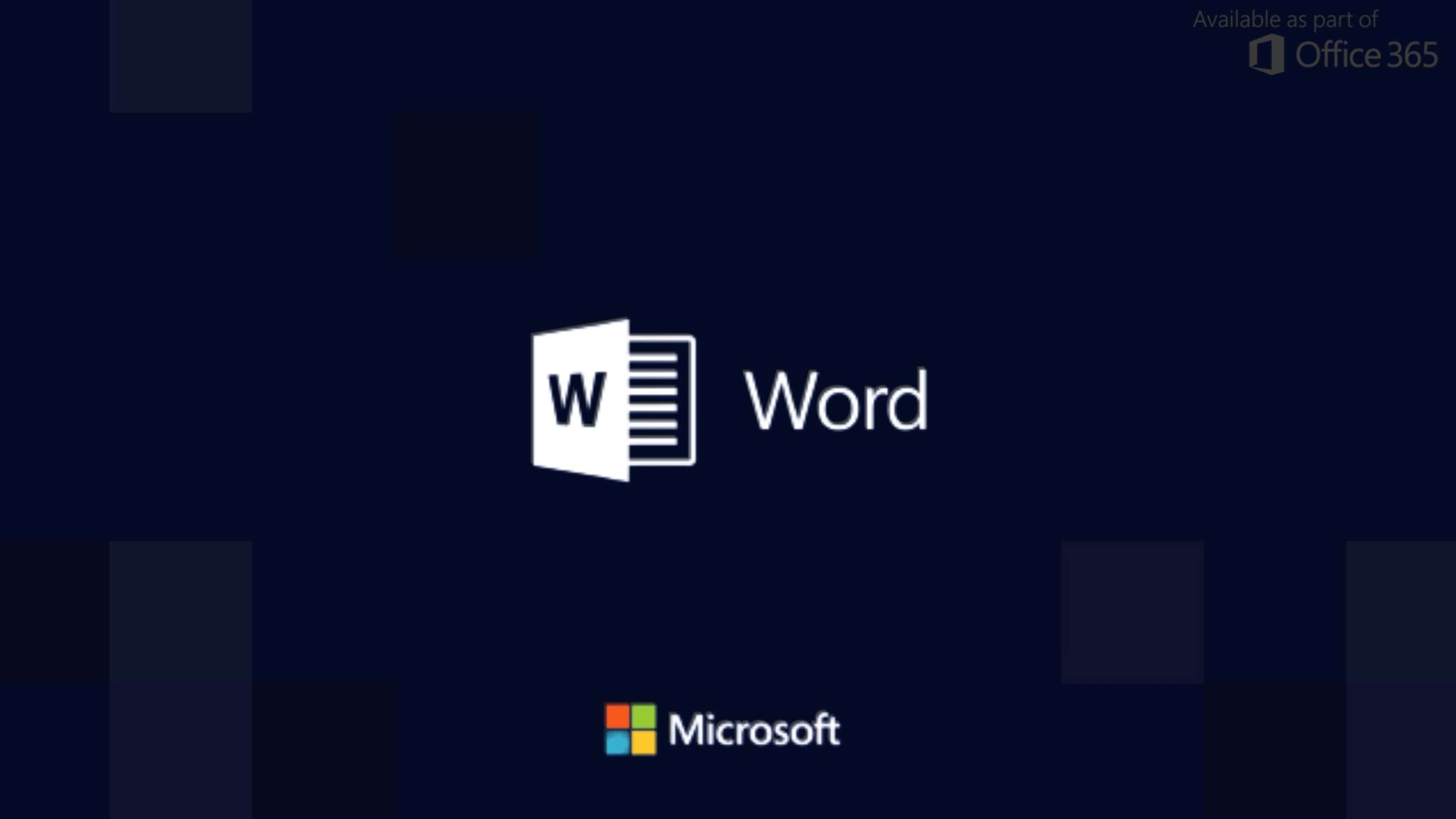How To Enable Dark Mode On Word 2023. Enabling Dark Mode in Microsoft Word depends on the version of Microsoft Office you have. Here are the steps for enabling Dark Mode in the two most recent versions: Microsoft 365 and Office 2019.
Enabling Dark Mode in Microsoft 365:
- Open Microsoft Word on your computer.
- Click on the “File” tab in the top-left corner of the Word window.
- In the sidebar that appears, click on “Options.” This will open the Word Options dialog box.
- In the Word Options dialog box, click on the “General” category in the left sidebar.
- Scroll down in the right pane until you find the “Personalize your copy of Microsoft Office” section.
- Look for the “Office Theme” dropdown menu within that section. Click on the dropdown menu.
- In the dropdown menu, select the “Black” option to enable Dark Mode in Word.
- Click the “OK” button at the bottom of the Word Options dialog box to save the changes.
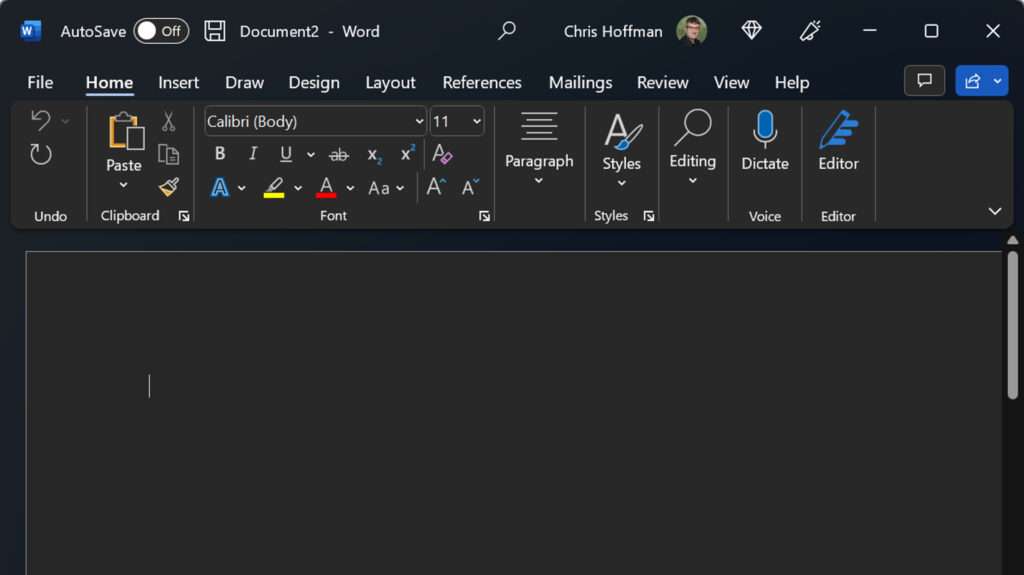
Microsoft Word will now switch to Dark Mode, displaying a dark-colored interface.
Learn More: How To Enable Dark Mode On Chrome Browser 2023
Enabling Dark Mode in Office 2019:
- Open Microsoft Word on your computer.
- Click on the “File” tab in the top-left corner of the Word window.
- In the sidebar that appears, click on “Options.” This will open the Word Options dialog box.
- In the Word Options dialog box, click on the “General” category in the left sidebar.
- In the “Personalize your copy of Microsoft Office” section, look for the “Office Theme” dropdown menu.
- Click on the dropdown menu and select the “Black” option.
- Click the “OK” button at the bottom of the Word Options dialog box to save the changes.
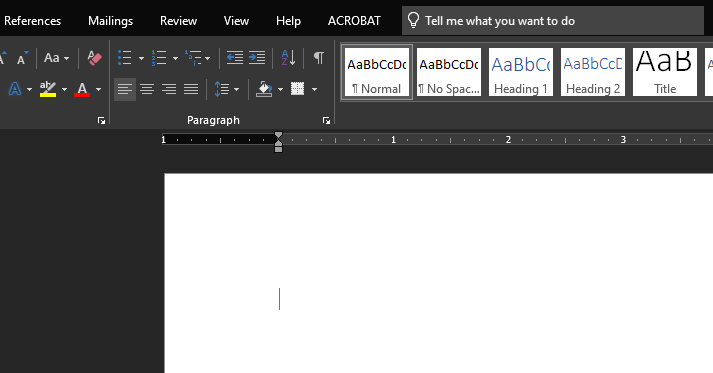
Dark Mode will now be enabled in Microsoft Word for Office 2019.
Note: The steps provided are for the desktop versions of Microsoft Word. The availability and appearance of Dark Mode may vary depending on the specific version and updates of Microsoft Office you have installed.
FAQ
How To Enable Dark Mode On Word 2023?
- Open Microsoft Word on your computer.
- Click on the “File” tab in the top-left corner of the Word window.
- In the sidebar that appears, click on “Options.” This will open the Word Options dialog box.
- In the Word Options dialog box, click on the “General” category in the left sidebar.
- Scroll down in the right pane until you find the “Personalize your copy of Microsoft Office” section.
- Look for the “Office Theme” dropdown menu within that section. Click on the dropdown menu.
- In the dropdown menu, select the “Black” option to enable Dark Mode in Word.
- Click the “OK” button at the bottom of the Word Options dialog box to save the changes.