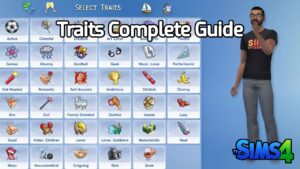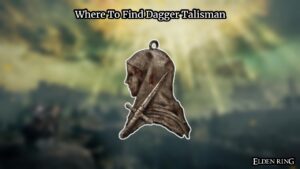Battlefield 5 Crashing When Joining Server. Electronic Arts published the first-person shooter video game, Battlefield 5, which was created by DICE. On November 20, 2018, it became available for Xbox One, PlayStation 4, and Microsoft Windows. Set during World War II, the game is the sixteenth entry in the Battlefield series.
Even with its widespread appeal, Battlefield 5 is not without issues. Numerous gamers have complained about crashes, freezing, and other problems that keep them from having fun with the game. Don’t worry if you belong to this group of players! You have several options for attempting to resolve these issues.
We’ll go over some of the most frequent problems with Battlefield 5 freezing, crashing, and not launching in this guide, along with possible fixes.
Table of Contents
Battlefield 5 Crashing When Joining Server
There are several possible causes for Battlefield 5 to crash. Among the most typical causes are:
- Outdated graphics card drivers: The graphics in the game are rendered by your graphics card drivers. They may cause the game to crash if they are out of date.
- Overclocking: Increasing the speed of your CPU or GPU may occasionally result in instability problems and crashes.
- Game files that are corrupted may result in crashes or a game that doesn’t launch at all.
- Software conflicts: Battlefield 5 may crash as a result of certain software conflicts.
- Hardware problems: A malfunctioning RAM module, for example, may be the cause of a Battlefield 5 crash.
Check System Requirements

First, make sure your system satisfies the needs of the game. Verify compatibility with the CPU, GPU, RAM, and storage. Antiquated hardware may have problems, resulting in freezes or crashes. To ensure best performance, update drivers to the most recent versions.
Update the System and Game
Make sure your operating system and the game are up to date. Patches are released by developers to address bugs and enhance stability. To take advantage of bug fixes and performance improvements, keep your system updated.
Modify the Graphics Presets
Hardware strain from high graphics settings can cause crashes or freezing. Reduce the graphics settings to ease the load on your computer. To improve performance, play around with parameters like resolution, texture quality, and shadows.
Inspect for Overheating
Games may freeze or crash due to overheating. Use software tools to keep an eye on the temperature of your system. Make sure your PC has enough airflow, and dust any dust accumulation on the fans and other parts.

Turn off background apps
The performance of games can be impacted by background apps that consume system resources. To give Battlefield 5 more resources, end any background apps that aren’t absolutely necessary. To find processes that require a lot of resources, use task manager.
Fix Game Files
Game crashes or launch problems may result from corrupted game files. To check and fix game files, use the Origin or Steam launcher for the game. This procedure replaces corrupted files, which might fix the problem.
Also Read: I Can’t Skip Dialogue In Diablo 4
Turn Off Overclocking
Although overclocking can improve performance, it may cause system instability. To see if overclocking is causing Battlefield 5 crashes or freezing, turn it off for a while.
Execute a Clean Boot
Windows is started with the fewest drivers and startup apps when it is cleaned booted. This makes it easier to determine whether a third-party program is interfering with the game. To do a clean boot, adhere to the instructions specific to your system.

Update the Visual C++ and DirectX Redistributables
Visual C++ Redistributables and DirectX are required for Battlefield 5. Make sure they have the most recent updates installed. An outdated or missing file could be the reason why the game won’t start up or crashes.
Install the game again
Consider reinstalling Battlefield 5 as a last resort. Completely uninstall the game and then reinstall it from scratch. This sometimes fixes enduring problems brought on by corrupted files.
Conclusion
Don’t let malfunctions prevent you from participating in combat! To troubleshoot and fix Battlefield 5 crashing, launching, or freezing issues, carefully follow these steps. Try out each solution, then get ready to return to the furious action of the game!
FAQ
Battlefield 5 Crashing When Joining Server?
- Check System Requirements
- Update the System and Game
- Modify the Graphics Presets
- Inspect for Overheating
- Turn off background apps
- Fix Game Files
- Turn Off Overclocking
- Execute a Clean Boot
- Update the Visual C++ and DirectX
- Install the game again