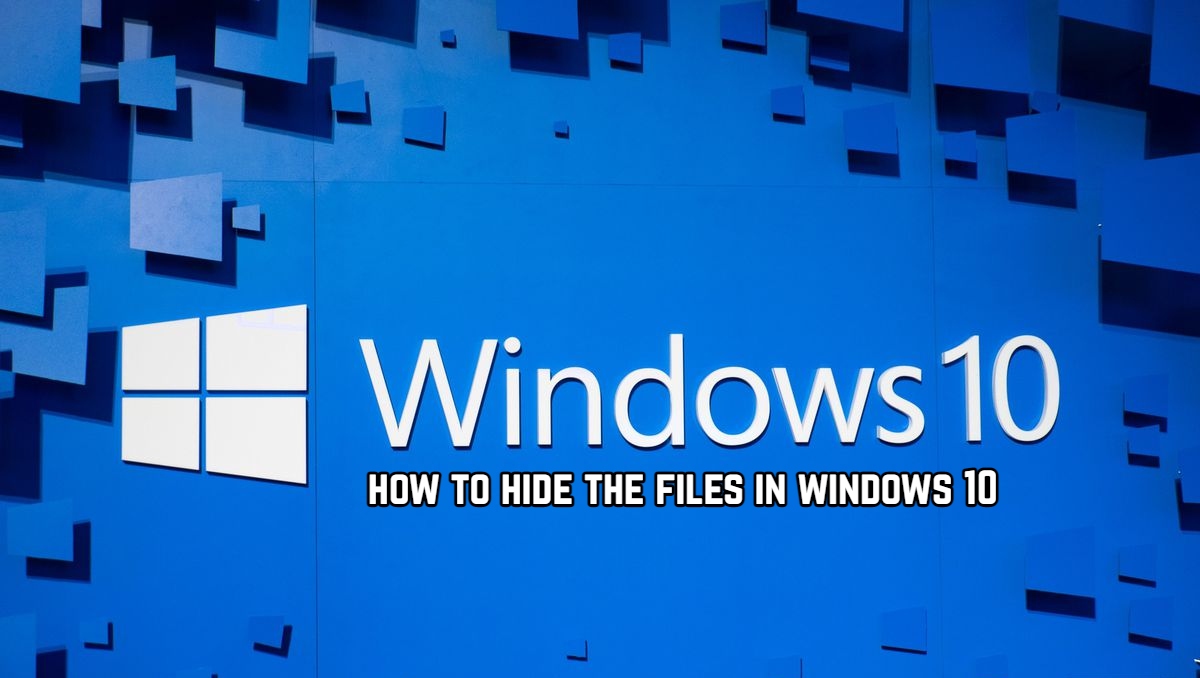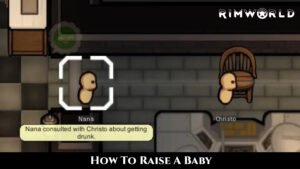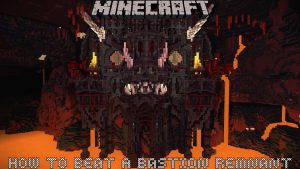How To Hide The Files In Windows 10 Hidden folders have been a part of Windows for many years, but the ability to hide our important files has not been prioritised in any of the updates. However, there are workarounds for every aspect of the Windows operating system, and we’ll show you how to hide your files on Windows 10.
Table of Contents
What is the Best Way to Hide Files in Windows 10?
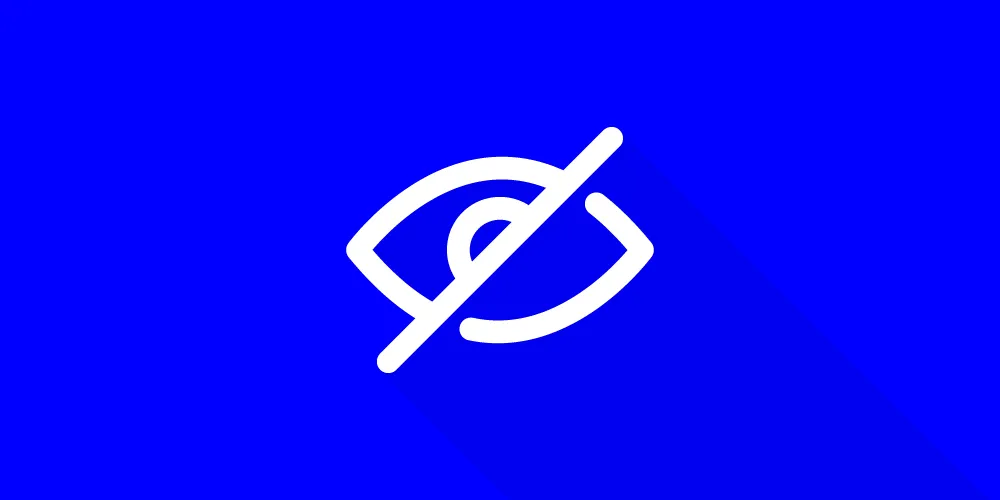
1st Method: Properties
This is the first option that comes to mind for anyone. It’s simple, and we’ve done it since Windows 7. Navigate to the folder that you want to conceal. Select properties from the context menu when you right-click on the folder. Choose Hide, then click Apply > OK.
Method 2: Use the File Explorer
Another method for easily hiding a specific folder in your file explorer. Navigate to the View tab in file explorer. Choose the folder you want to conceal. When you click Hide selected items on the ribbon, you’ll notice that the folder is no longer visible. Click on Hidden items to see which files you have hidden. To unhide the folder, click on Hidden items, then Alt + Enter on the folder and check the Hidden option. (Once you’ve made the files visible again, the option should no longer have a tick mark next to it.)
Method 3: Using a Command Prompt
In Windows 10, you can also use Command Prompt to hide your files. Launch Start and look for Command Prompt. In the Command Prompt, enter the following:
attrib +s +h “C:\Users\Saurabh\Pictures\Screenshots\Secret File”
Replace the path enclosed in quotation marks with the path to the folder you want to hide. When you go to the main folder, you’ll notice that it’s no longer visible. Only by checking the Hidden files box will you be able to see the folder. Remember that you cannot restore the hidden folder by going to Properties and unchecking the Hidden files option. If the files have been hidden by the command prompt, you must unhide them from the command prompt. That is the command:
attrib -s -h “C:\Users\Saurabh\Pictures\Screenshots\Secret File”
Keep in mind that if some computer-geek is truly behind those “top secret” files, you may be caught, so use caution when employing the aforementioned methods. You can, however, use this tutorial to hide your files on Windows 10.
Also Read: How To Add Watermark To A Video In Android
FAQ
How To Hide The Files In Windows 10?
- Method1 : Properties
- Method 2: Use the File Explorer
- Method 3: Using a Command Prompt