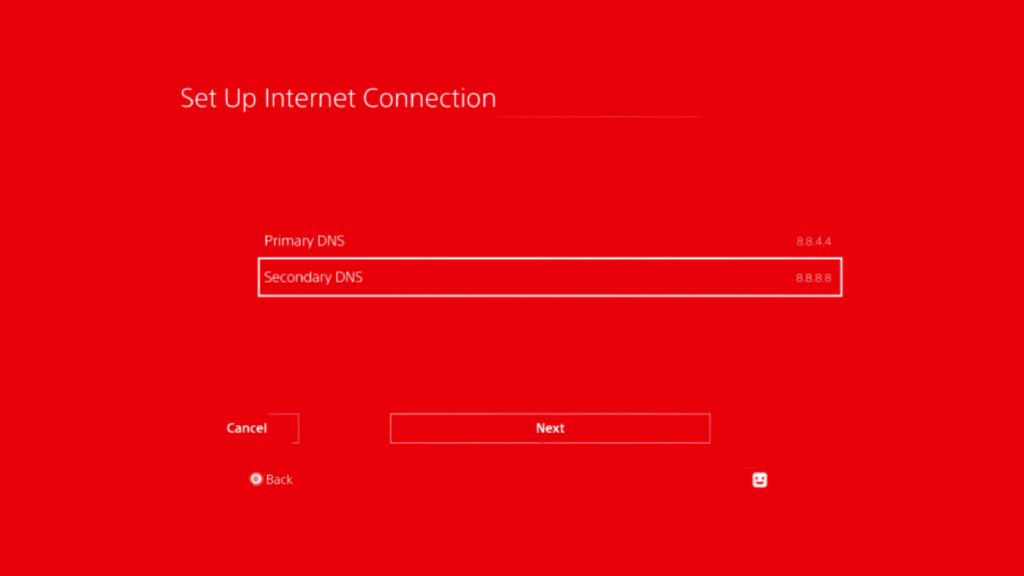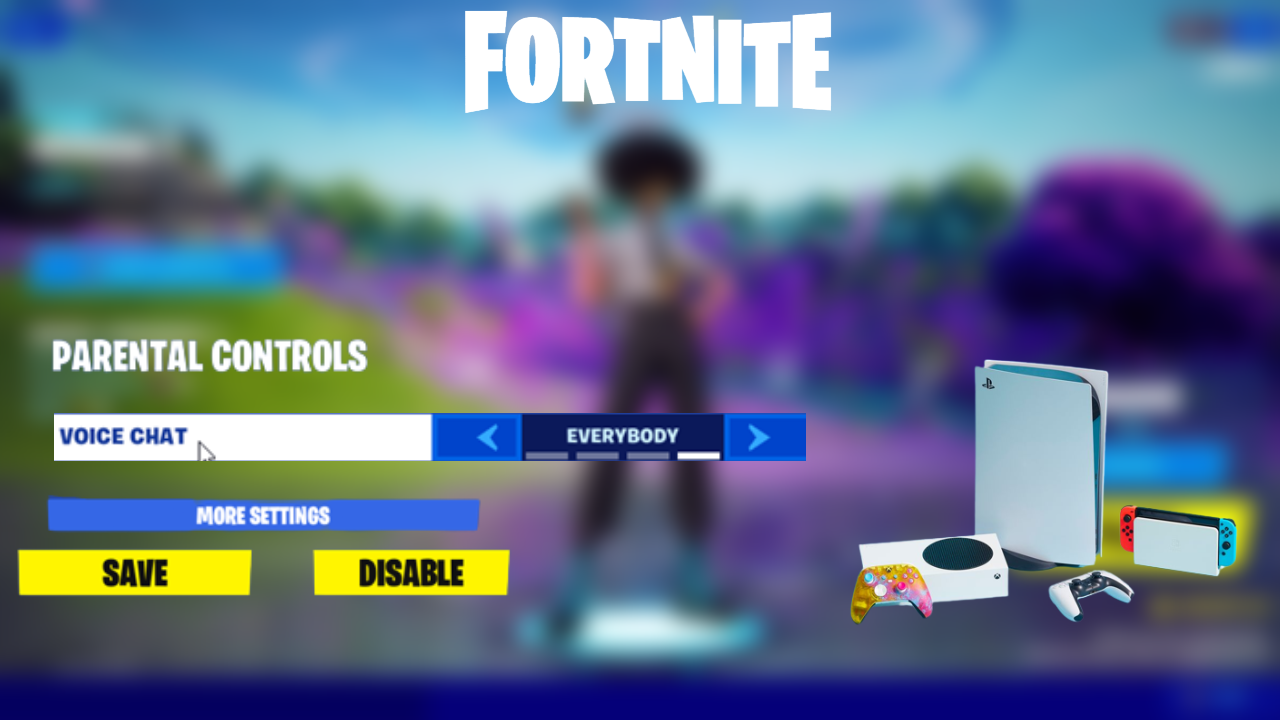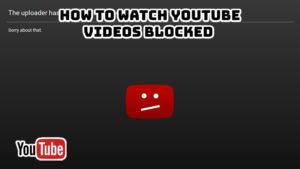How To Fix Fortnite Voice Chat Not Working All Console. Players can connect with each other in Fortnite through voice chat. What transpires, though, if you are unable to hear or speak to your teammates? To learn how to fix your voice chat in Fortnite, continue reading.
Table of Contents
How To Fix Fortnite Voice Chat Not Working All Console
Below are a few ways to look into if you’re playing Fortnite on Xbox, PlayStation, or the Nintendo Switch.
Xbox
- To change your DNS settings, go to following guidelines.
- Your controller’s Xbox button should pressed.
- Go into the “System” tab.
- Go into “Settings.”
- Tap “Network.”
- “Select Network Settings” should selected.
- Make your way to “Advanced Settings.”
- List the current DNS servers.
- Prior to selecting the “Manual” option, choose “DNS Settings.”
- the following two DNS servers:
- Primary DNS: 8.8.8.8
- Secondary DNS: 8.8.4.4
- If asked to set the MTU, type 1473.
- Retry using voice chat in Fortnite.
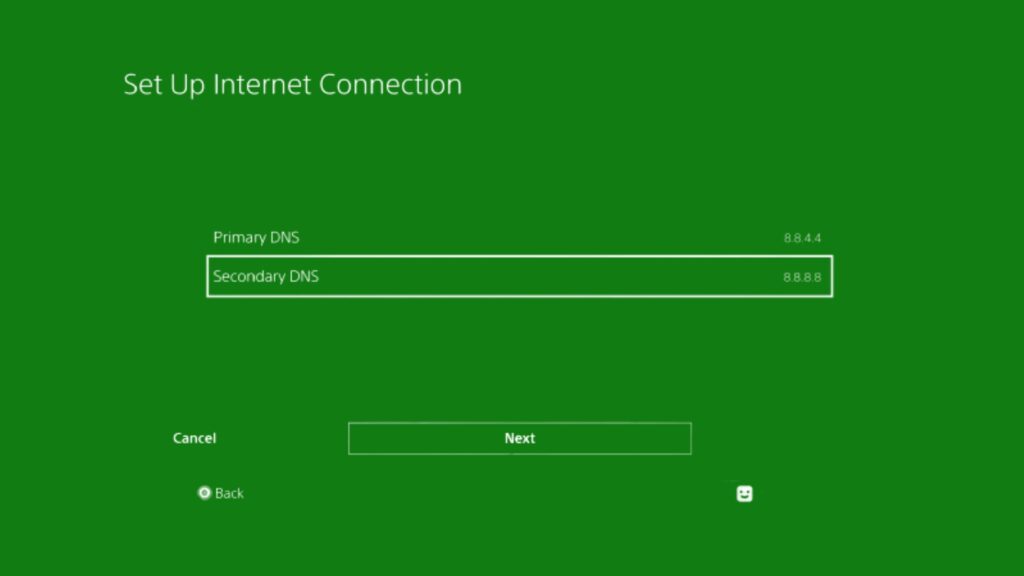
You might also try emptying the cache on your Xbox:
- When the Xbox turned off, press and hold the power button.
- Disconnect the power cable.
- Several times, press and hold the power button.
- Turn off the Xbox for 30 seconds.
- Reconnect the power cable and start the Xbox.
- Retry using voice chat in Fortnite.
Make sure Fortnite’s cross-platform settings are current as well:
Hold down the Xbox button.
- Access the “System” tab.
- Access “Settings.”
- Choose “Account.”
- “Privacy & Online Safety” should chosen.
- Simply click “XBox Live Privacy.”
- View Details and Customize should selected.
- Look under “Communication & Multiplayer.”
- “You can play with folks outside of Xbox Live” should clicked.
- To use voice chat in the game, click “Allow.”
- Select “You can connect with voice and text outside of Xbox Live.”
Learn More: How To Fix Fortnite Voice Chat Not Working PC
PlayStation
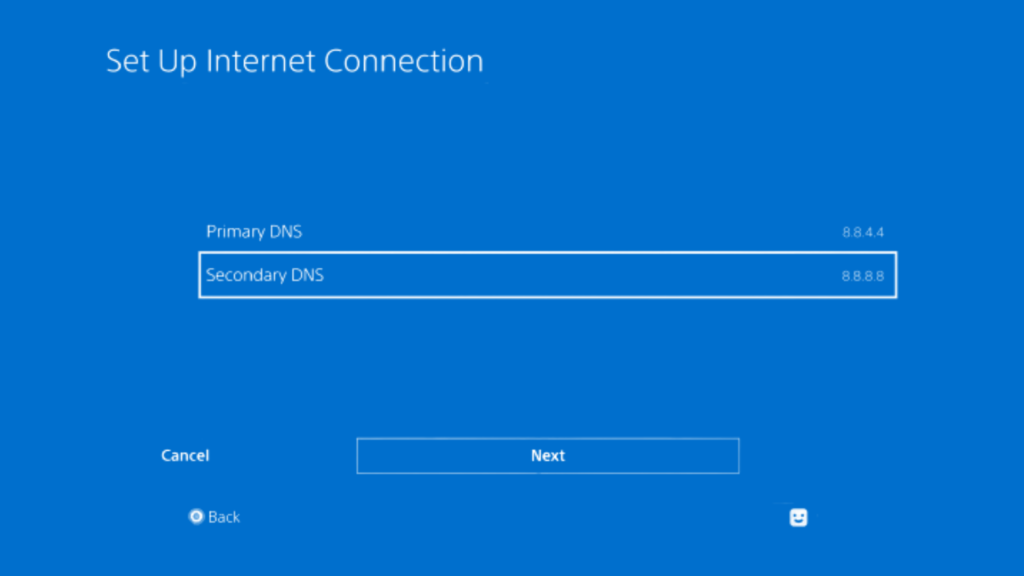
In order to change your DNS settings while playing Fortnite on PlayStation, follow these steps:
- Choose “Settings.”
- Tap “Network.”
- Enter the “Setup Internet Connection” section.
- the “Custom Setup” option.
- Choose “Automatic IP Address Settings” and leave the DHCP hostname blank.
- Prior to selecting the “Manual” option, choose “DNS Settings.”
- the following two DNS servers:
- Primary DNS: 8.8.8.8
- Secondary DNS: 8.8.4.4
- “Test Internet Connection” should chosen.
Retry using voice chat in Fortnite.
Nintendo Switch
If you’re playing Fortnite on the Nintendo Switch, change your DNS settings:
- Choose “Settings.”
- Select “Internet Settings” after clicking “Internet.”
- Visit “Change Settings” after selecting the connection.
- “DNS Settings” should changed to “Manual.”
- the following DNS servers:
- Primary DNS: 8.8.8.8
- Secondary DNS: 8.8.4.4
- Disable “Proxy Settings.”
- Retry using voice chat in Fortnite.